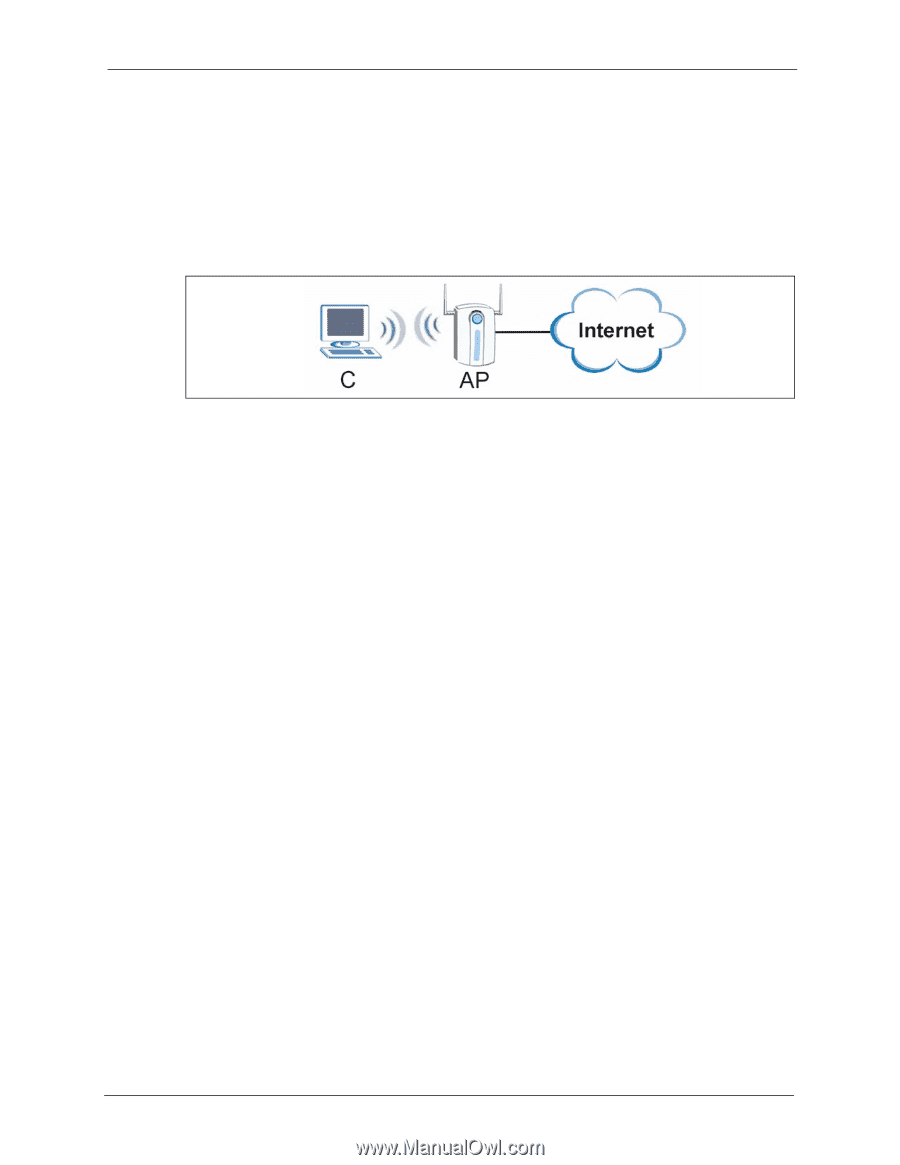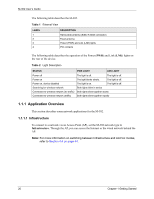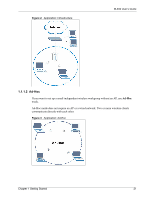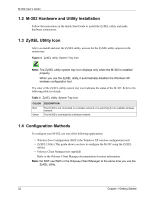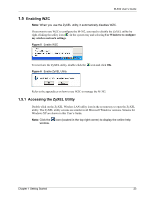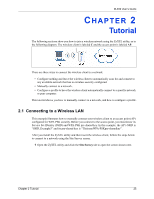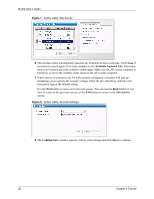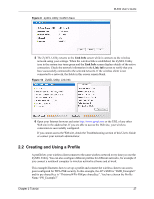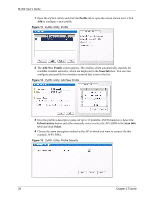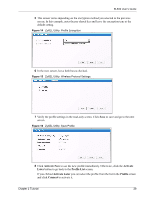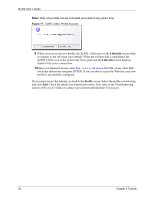ZyXEL M-302 User Guide - Page 25
Tutorial
 |
View all ZyXEL M-302 manuals
Add to My Manuals
Save this manual to your list of manuals |
Page 25 highlights
M-302 User's Guide CHAPTER 2 Tutorial The following sections show you how to join a wireless network using the ZyXEL utility, as in the following diagram. The wireless client is labeled C and the access point is labeled AP. There are three ways to connect the wireless client to a network. • Configure nothing and leave the wireless client to automatically scan for and connect to any available network that has no wireless security configured. • Manually connect to a network. • Configure a profile to have the wireless client automatically connect to a specific network or peer computer. This tutorial shows you how to manually connect to a network, and how to configure a profile. 2.1 Connecting to a Wireless LAN This example illustrates how to manually connect your wireless client to an access point (AP) configured for WPA-PSK security. Before you connect to the access point, you must know its Service Set IDentity (SSID) and WPA-PSK pre-shared key. In this example, the AP's SSID is "SSID_Example3" and its pre-shared key is "ThisismyWPA-PSKpre-sharedkey". After you install the ZyXEL utility and then insert the wireless client, follow the steps below to connect to a network using the Site Survey screen. 1 Open the ZyXEL utility and click the Site Survey tab to open the screen shown next. Chapter 2 Tutorial 25