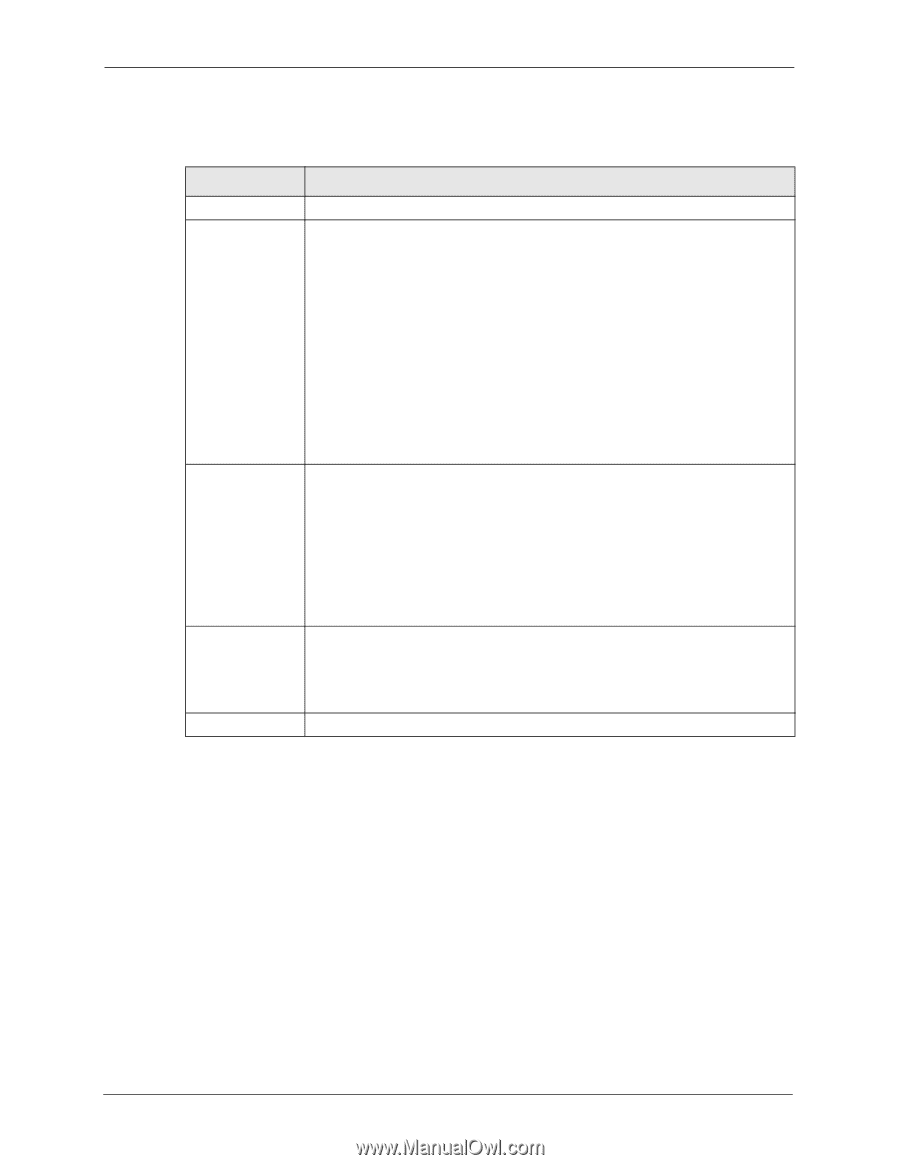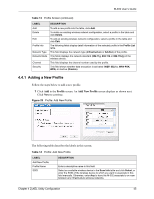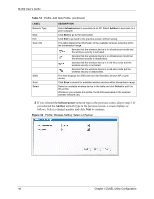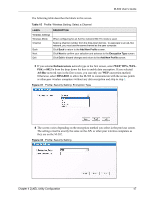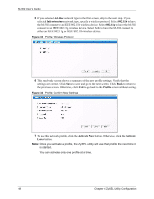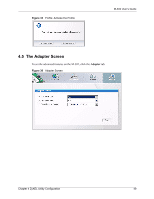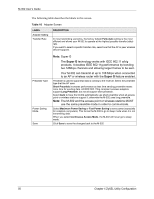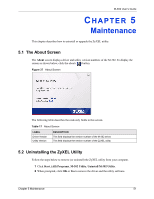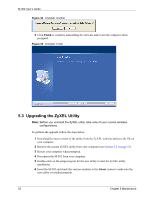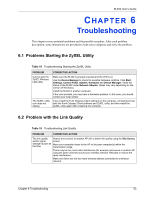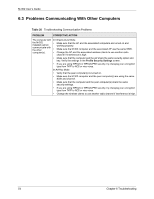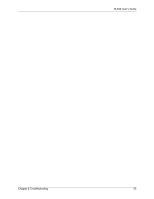ZyXEL M-302 User Guide - Page 50
The following table describes the labels in this screen., LABEL, DESCRIPTION, Fully Auto
 |
View all ZyXEL M-302 manuals
Add to My Manuals
Save this manual to your list of manuals |
Page 50 highlights
M-302 User's Guide The following table describes the labels in this screen. Table 16 Adapter Screen LABEL Adapter Setting Transfer Rate DESCRIPTION In most networking scenarios, the factory default Fully Auto setting is the most efficient and allows your M-302 to operate at the highest possible transfer (data) rate. If you want to select a specific transfer rate, select one that the AP or peer wireless device supports. Preamble Type Power Saving Mode Save Note: Super G The Super G technology works with IEEE 802.11 a/b/g products. It doubles IEEE 802.11g performance by bonding two 54Mbps channels and allowing larger frames to be sent. Your M-302 can transmit at up to 108 Mbps when connected to an AP or wireless router with the Super G feature enabled. Preamble is used to signal that data is coming to the receiver. Select the preamble type that the AP uses. Short Preamble increases performance as less time sending preamble means more time for sending data. All IEEE 802.11b/g compliant wireless adapters support Long Preamble, but not all support short preamble. Select Auto to have the M-302 automatically use short preamble when all access point or wireless stations support it; otherwise the M-302 uses long preamble. Note: The M-302 and the access point or wireless stations MUST use the same preamble mode in order to communicate. Select Maximum Power Saving or Fast Power Saving to save power (especially for notebook computers). This forces the M-302 to go to sleep mode when it is not transmitting data. When you select Continuous Access Mode, the M-302 will never go to sleep mode. Click Save to save the changes back to the M-302. 50 Chapter 4 ZyXEL Utility Configuration