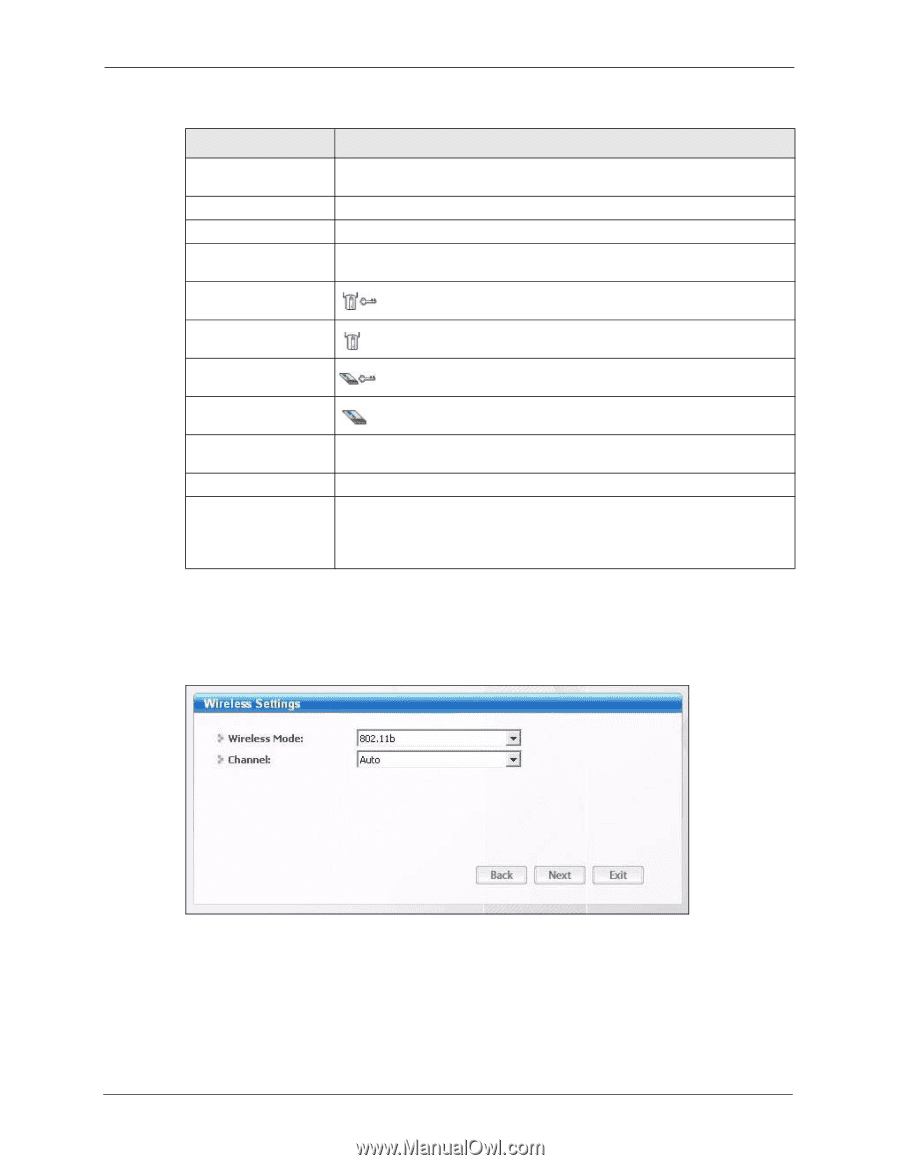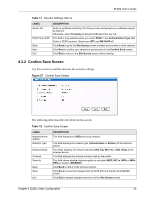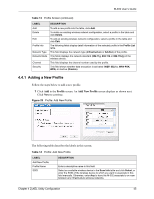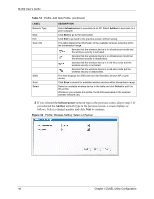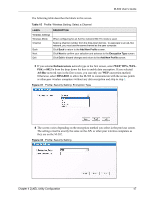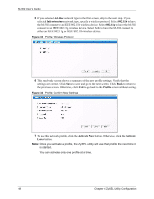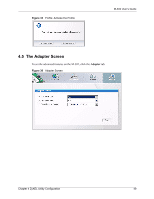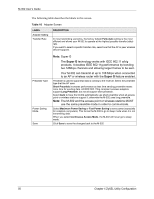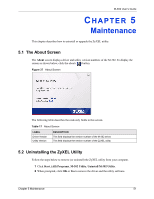ZyXEL M-302 User Guide - Page 46
Infrastructure, Ad-Hoc, Table 14
 |
View all ZyXEL M-302 manuals
Add to My Manuals
Save this manual to your list of manuals |
Page 46 highlights
M-302 User's Guide Table 14 Profile: Add New Profile (continued) LABEL Network Type Next Exit Scan Info SSID Scan Select DESCRIPTION Select Infrastructure to associate to an AP. Select Ad-Hoc to associate to a peer computer Click Next to go to the next screen. Click Exit to go back to the previous screen without saving. This table displays the information of the available wireless networks within the transmission range. denotes that the wireless device is in infrastructure mode and the wireless security is activated. denotes that the wireless device is in infrastructure mode but the wireless security is deactivated. denotes that the wireless device is in Ad-Hoc mode and the wireless security is activated. denotes that the wireless device is in Ad-Hoc mode but the wireless security is deactivated. This field displays the SSID (Service Set IDentifier) of each AP or peer device. Click Scan to search for available wireless devices within transmission range. Select an available wireless device in the table and click Select to add it to this profile. Whenever you activate this profile, the M-302 associates to the selected wireless network only. 2 If you selected the Infrastructure network type in the previous screen, skip to step 3. If you selected the Ad-Hoc network type in the previous screen, a screen displays as follows. Select a channel number and click Next to continue. Figure 30 Profile: Wireless Setting: Select a Channel 46 Chapter 4 ZyXEL Utility Configuration