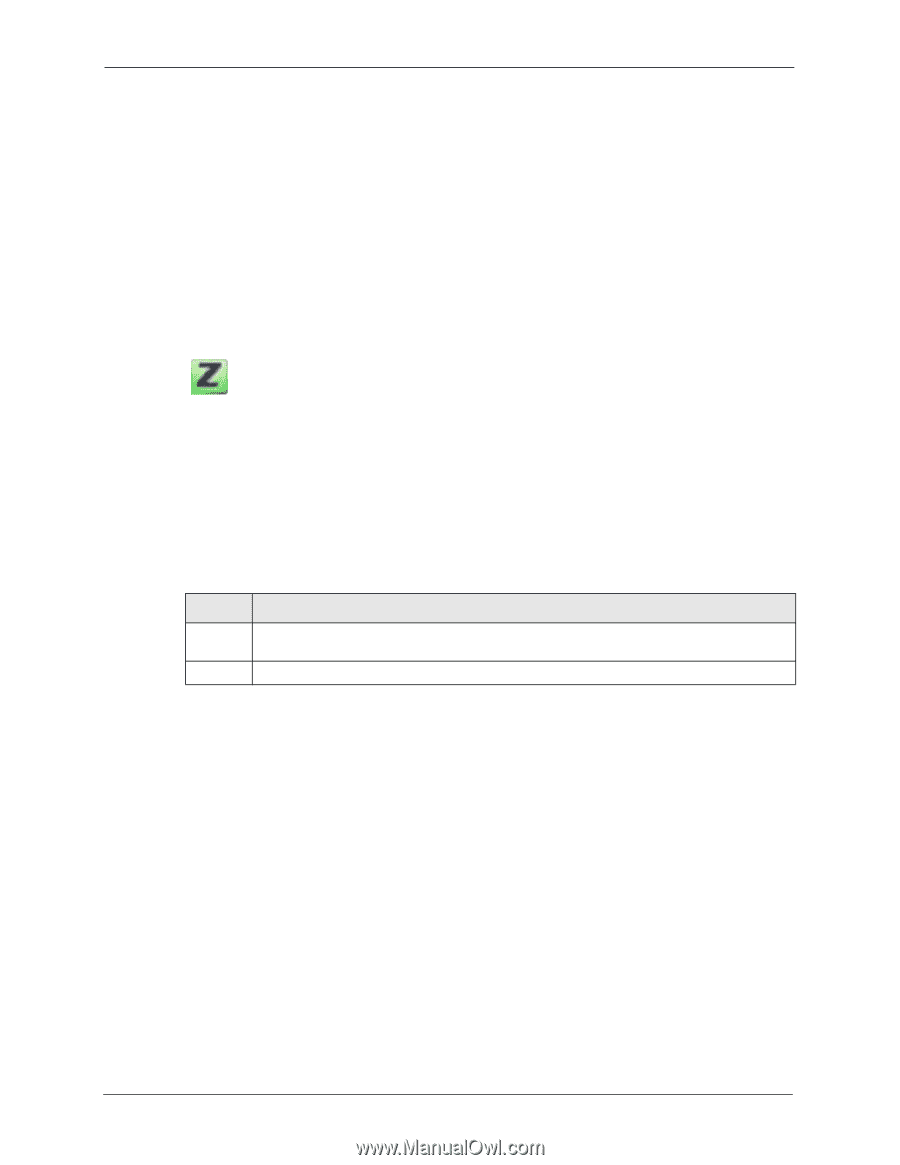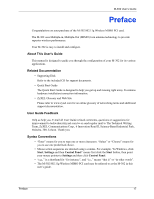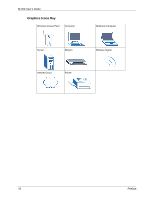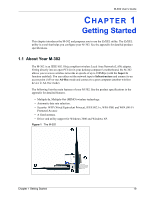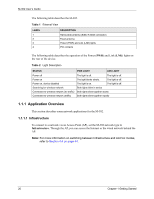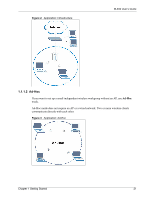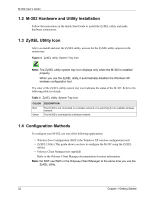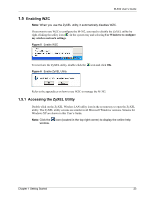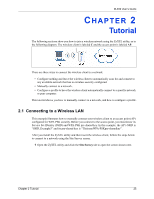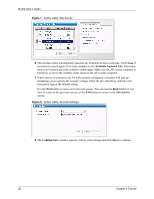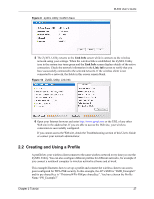ZyXEL M-302 User Guide - Page 22
M-302 Hardware and Utility Installation
 |
View all ZyXEL M-302 manuals
Add to My Manuals
Save this manual to your list of manuals |
Page 22 highlights
M-302 User's Guide 1.2 M-302 Hardware and Utility Installation Follow the instructions in the Quick Start Guide to install the ZyXEL utility and make hardware connections. 1.3 ZyXEL Utility Icon After you install and start the ZyXEL utility, an icon for the ZyXEL utility appears in the system tray. Figure 4 ZyXEL utility: System Tray Icon Note: The ZyXEL utility system tray icon displays only when the M-302 is installed properly. When you use the ZyXEL utility, it automatically disables the Windows XP wireless configuration tool. The color of the ZyXEL utility system tray icon indicates the status of the M-302. Refer to the following table for details. Table 3 ZyXEL Utility: System Tray Icon COLOR Red Green DESCRIPTION The M-302 is not connected to a wireless network or is searching for an available wireless network. The M-302 is connected to a wireless network. 1.4 Configuration Methods To configure your M-302, use one of the following applications: • Wireless Zero Configuration (WZC) (the Windows XP wireless configuration tool) • ZyXEL Utility (This guide shows you how to configure the M-302 using the ZyXEL utility) • Odyssey Client Manager (not supplied) Refer to the Odyssey Client Manager documentation for more information. Note: Do NOT use WZC or the Odyssey Client Manager at the same time you use the ZyXEL utility. 22 Chapter 1 Getting Started