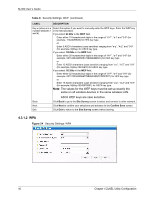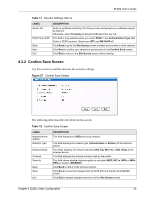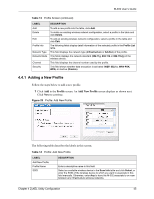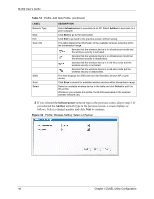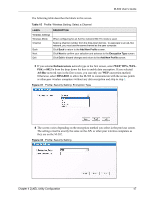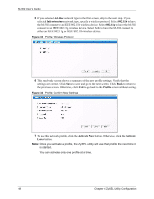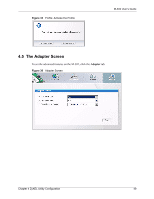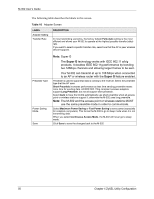ZyXEL M-302 User Guide - Page 45
Adding a New Profile, Profile
 |
View all ZyXEL M-302 manuals
Add to My Manuals
Save this manual to your list of manuals |
Page 45 highlights
M-302 User's Guide Table 13 Profile Screen (continued) LABEL DESCRIPTION Add Delete Edit Profile Info Network Type Network Mode Channel Security To add a new profile into the table, click Add. To delete an existing wireless network configuration, select a profile in the table and click Delete. To edit an existing wireless network configuration, select a profile in the table and click Edit. The following fields display detail information of the selected profile in the Profile List table. This field displays the network type (Infrastructure or Ad-Hoc) of the profile. This fields displays the network standard (802.11g, 802.11b or 802.11b/g) of the wireless device. This field displays the channel number used by the profile. This field shows whether data encryption is activated (WEP, 802.1x, WPA-PSK, WPA) or inactive (Disable). 4.4.1 Adding a New Profile Follow the steps below to add a new profile. 1 Click Add in the Profile screen. An Add New Profile screen displays as shown next. Click Next to continue. Figure 29 Profile: Add New Profile The following table describes the labels in this screen. Table 14 Profile: Add New Profile LABEL Add New Profile Profile Name SSID DESCRIPTION Enter a descriptive name in this field. Select an available wireless device in the Scan Info table and click Select, or enter the SSID of the wireless device to which you want to associate in this field manually. Otherwise, enter Any to have the M-302 associate to or roam between any infrastructure wireless networks. Chapter 4 ZyXEL Utility Configuration 45