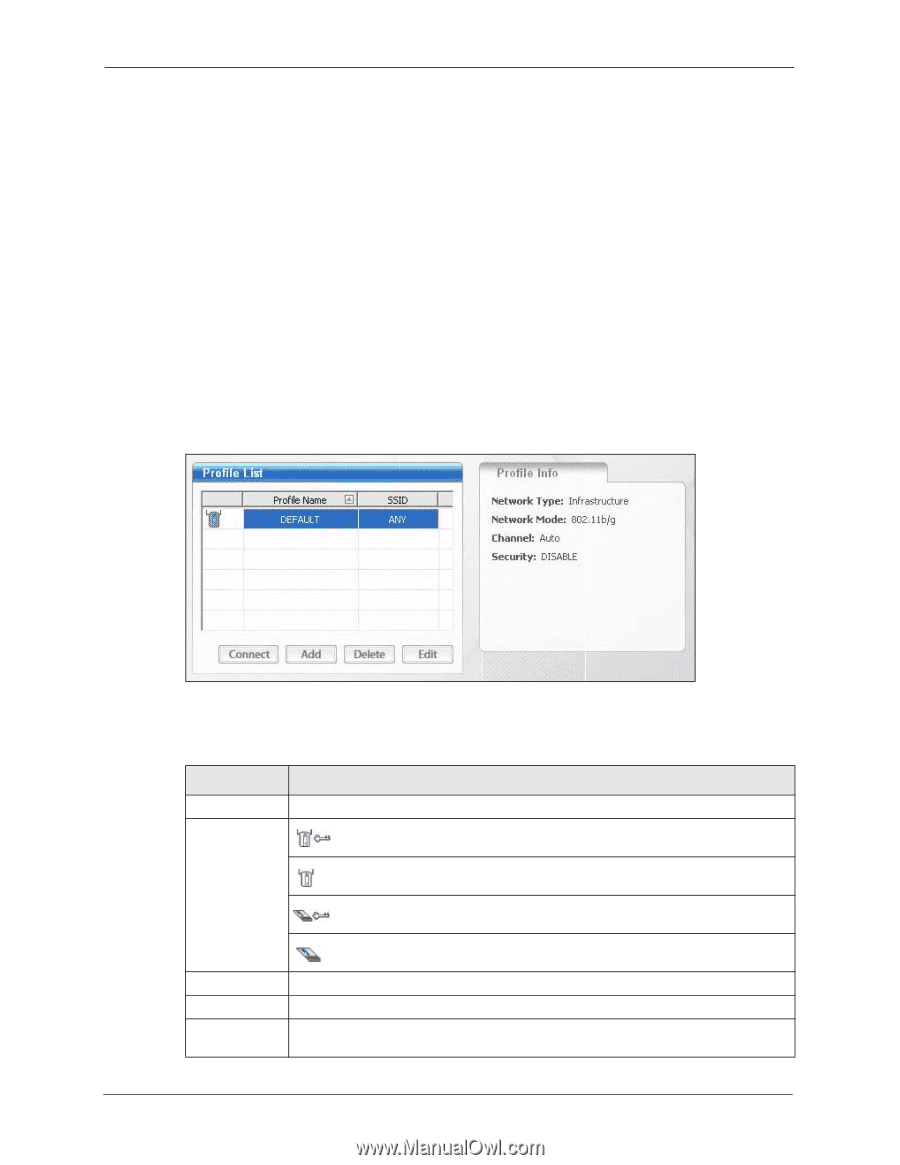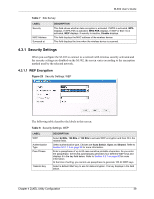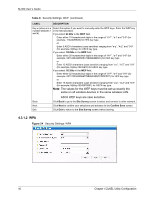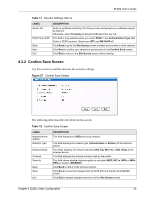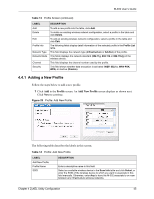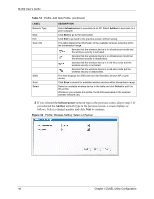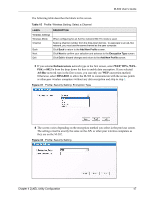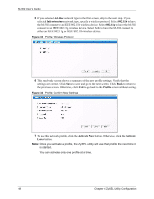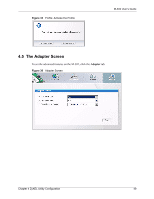ZyXEL M-302 User Guide - Page 44
The Profile Screen, Profile
 |
View all ZyXEL M-302 manuals
Add to My Manuals
Save this manual to your list of manuals |
Page 44 highlights
M-302 User's Guide 4.4 The Profile Screen A profile is a set of wireless parameters that you need to connect to a wireless network. With a profile activated, each time you start the M-302 it automatically scans for the specific SSID and joins that network with the pre-defined wireless security settings. If the specified network is not available, the M-302 will remain disconnected. If you do not configure and activate a profile, each time you start the M-302 it uses the default profile to connect to any available network with security disabled. The default profile allows you to connect to any wireless network without security. Click the Profile tab in the ZyXEL utility program to display the Profile screen as shown next. The profile function allows you to save the wireless network settings in this screen, or use one of the pre-configured network profiles. Figure 28 Profile Screen The following table describes the labels in this screen. Table 13 Profile Screen LABEL Profile List Profile Name SSID Connect DESCRIPTION Click a column heading to sort the entries. denotes that the wireless device is in infrastructure mode and the wireless security is activated. denotes that the wireless device is in infrastructure mode but the wireless security is deactivated. denotes that the wireless device is in Ad-Hoc mode and the wireless security is activated. denotes that the wireless device is in Ad-Hoc mode but the wireless security is deactivated. This is the name of the pre-configured profile. This is the SSID of the wireless network to which the selected profile associates. To use and activate a previously saved network profile, select a pre-configured profile name in the table and click Connect. 44 Chapter 4 ZyXEL Utility Configuration