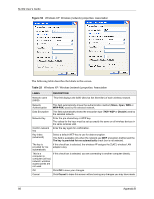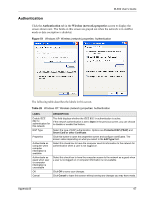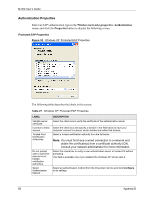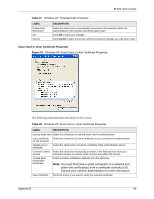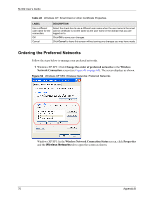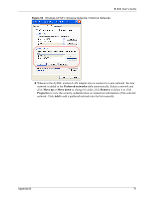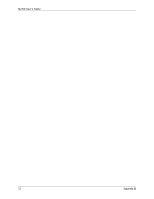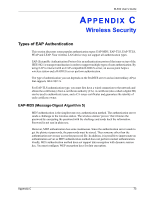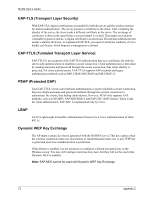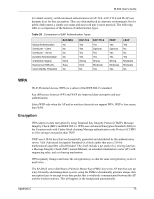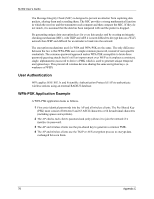ZyXEL M-302 User Guide - Page 71
Preferred networks, Move up, Move down, Remove, Properties, to change it's order, click
 |
View all ZyXEL M-302 manuals
Add to My Manuals
Save this manual to your list of manuals |
Page 71 highlights
M-302 User's Guide Figure 55 Windows XP SP1: Wireless Networks: Preferred Networks 2 Whenever the ZyXEL wireless LAN adapter tries to connect to a new network, the new network is added in the Preferred networks table automatically. Select a network and click Move up or Move down to change it's order, click Remove to delete it or click Properties to view the security, authentication or connection information of the selected network. Click Add to add a preferred network into the list manually. Appendix B 71
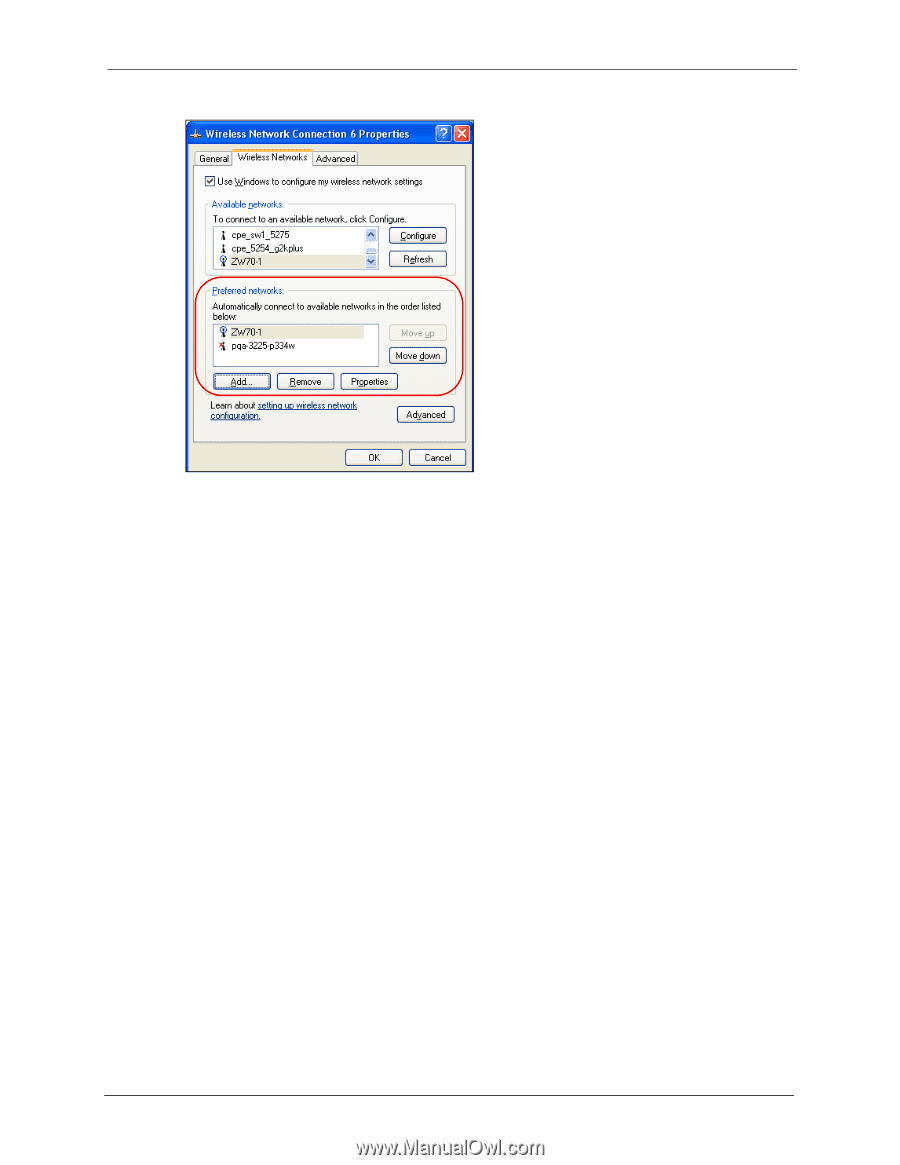
M-302 User’s Guide
Appendix B
71
Figure 55
Windows XP SP1: Wireless Networks: Preferred Networks
2
Whenever the ZyXEL wireless LAN adapter tries to connect to a new network, the new
network is added in the
Preferred networks
table automatically. Select a network and
click
Move up
or
Move down
to change it's order, click
Remove
to delete it or click
Properties
to view the security, authentication or connection information of the selected
network. Click
Add
to add a preferred network into the list manually.