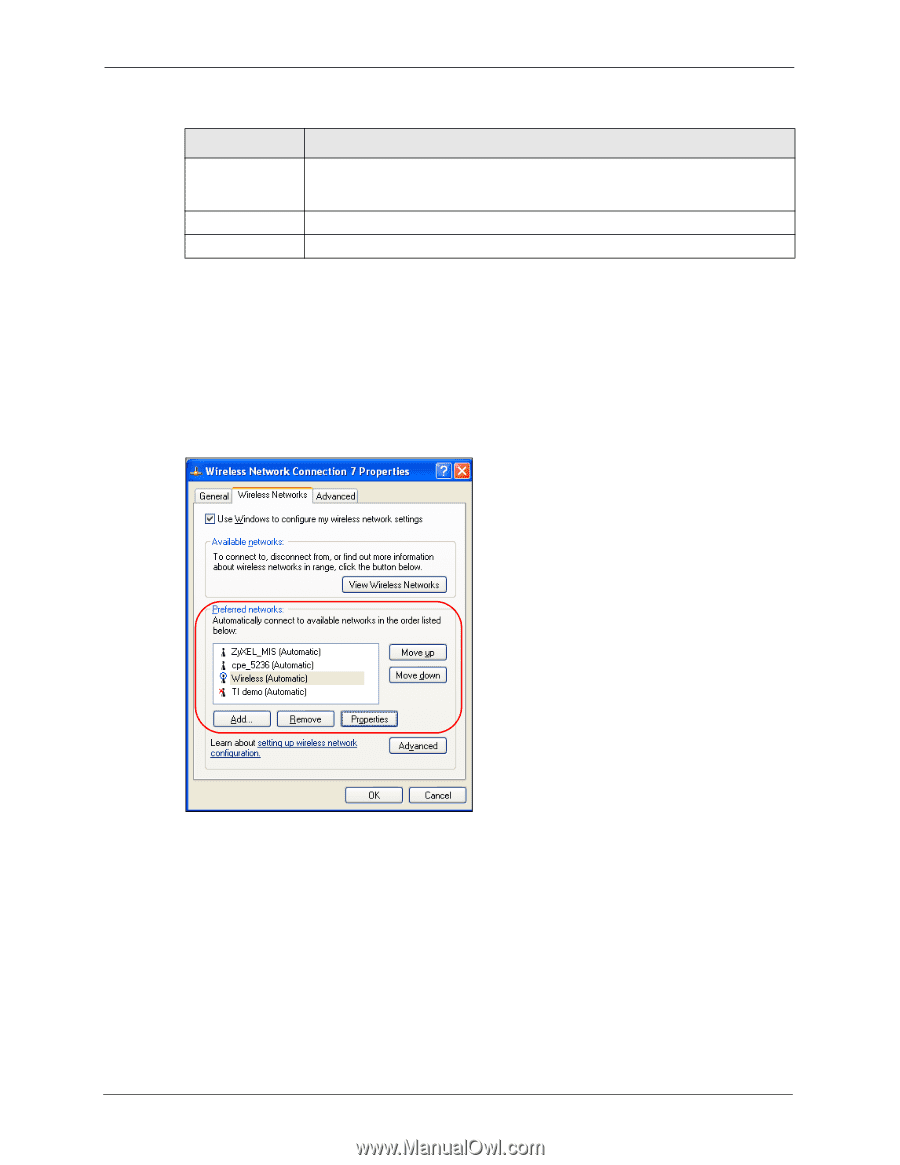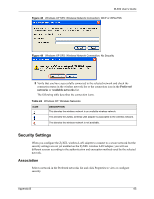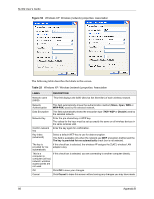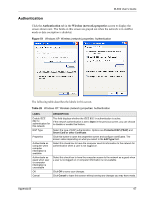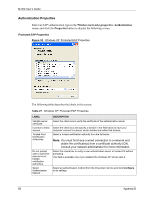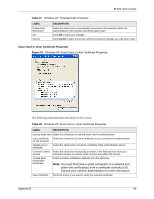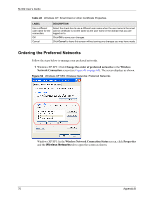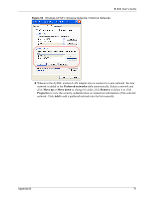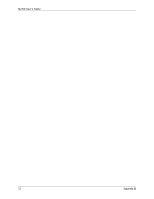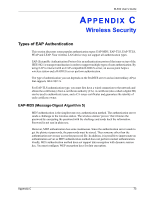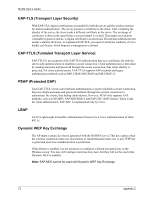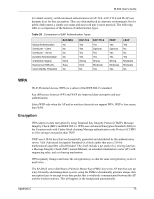ZyXEL M-302 User Guide - Page 70
Ordering the Preferred Networks, Change the order of preferred networks, Wireless, Network Connection
 |
View all ZyXEL M-302 manuals
Add to My Manuals
Save this manual to your list of manuals |
Page 70 highlights
M-302 User's Guide Table 28 Windows XP: Smart Card or other Certificate Properties LABEL DESCRIPTION Use a different Select the check box to use a different user name when the user name in the smart user name for the card or certificate is not the same as the user name in the domain that you are connection: logged on to. OK Click OK to save your changes. Cancel Click Cancel to leave this screen without saving any changes you may have made. Ordering the Preferred Networks Follow the steps below to manage your preferred networks. 1 Windows XP SP2: Click Change the order of preferred networks in the Wireless Network Connection screen (see Figure 46 on page 63). The screen displays as shown. Figure 54 Windows XP SP2: Wireless Networks: Preferred Networks Windows XP SP1: In the Wireless Network Connection Status screen, click Properties and the Wireless Networks tab to open the screen as shown. 70 Appendix B