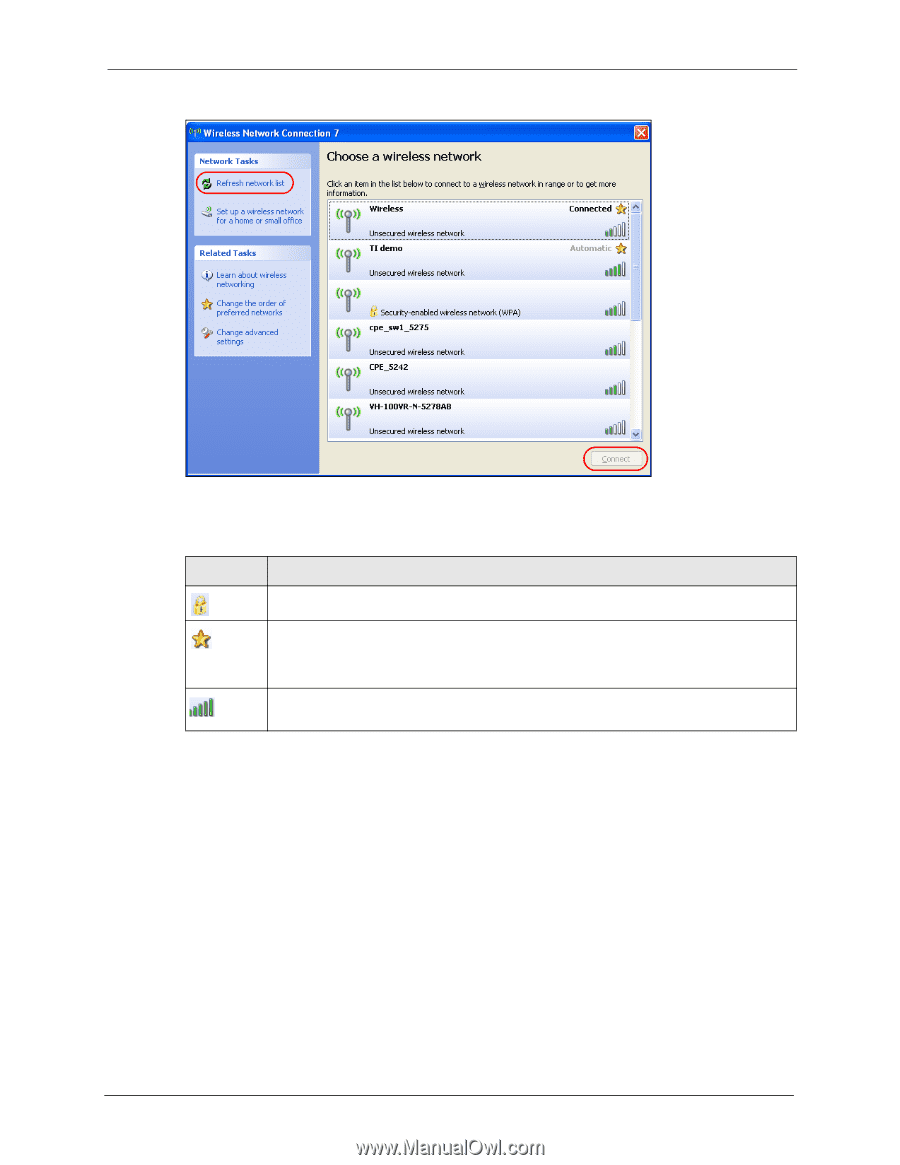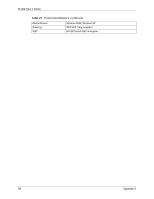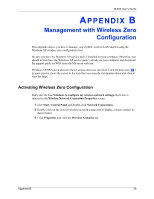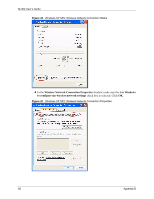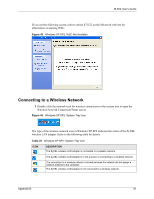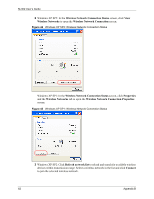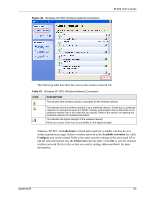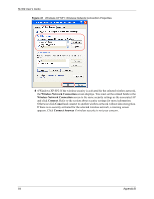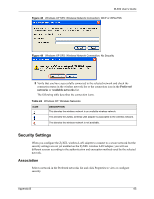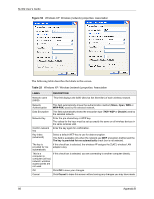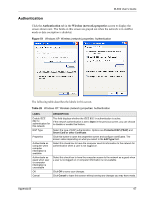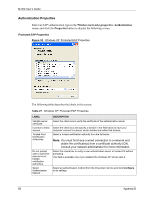ZyXEL M-302 User Guide - Page 63
Refresh, Available networks, Con Preferred, Windows XP SP1: Click
 |
View all ZyXEL M-302 manuals
Add to My Manuals
Save this manual to your list of manuals |
Page 63 highlights
Figure 46 Windows XP SP2: Wireless Network Connection M-302 User's Guide The following table describes the icons in the wireless network list. Table 23 Windows XP SP2: Wireless Network Connection ICON DESCRIPTION This denotes that wireless security is activated for the wireless network. This denotes that this wireless network is your preferred network. Ordering your preferred networks is important because the ZyXEL wireless LAN adapter tries to associate to the preferred network first in the order that you specify. Refer to the section on ordering the preferred networks for detailed information. This denotes the signal strength of the wireless network. Move your cursor to the icon to see details on the signal strength. Windows XP SP1: Click Refresh to reload and search for available wireless devices within transmission range. Select a wireless network in the Available networks list, click Configure and set the related fields to the same security settings as the associated AP to add the selected network into the Preferred networks table. Click OK to join the selected wireless network. Refer to the section on security settings (discussed later) for more information. Appendix B 63