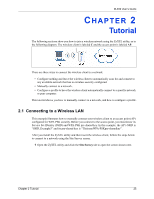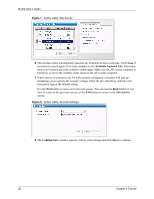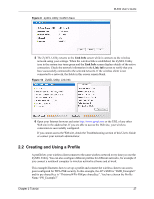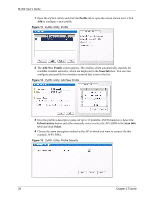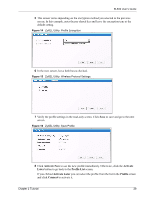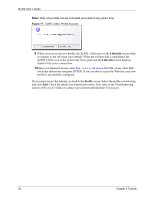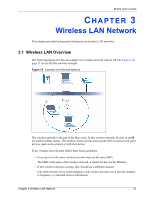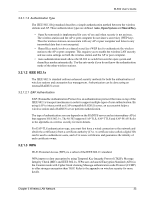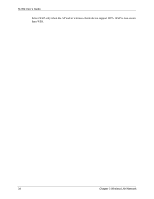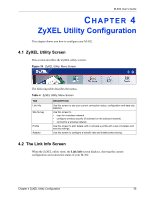ZyXEL M-302 User Guide - Page 30
Link Info, Profile, Only one profile can be activated and used at any given time.
 |
View all ZyXEL M-302 manuals
Add to My Manuals
Save this manual to your list of manuals |
Page 30 highlights
M-302 User's Guide Note: Only one profile can be activated and used at any given time. Figure 17 ZyXEL Utility: Profile Success 9 When you activate the new profile, the ZyXEL Utility goes to the Link Info screen while it connects to the AP using your settings. When the wireless link is established, the ZyXEL Utility icon in the system tray turns green and the Link Info screen displays details of the active connection. 10Open your Internet browser, enter http://www.zyxel.com or the URL of any other Web site in the address bar and press ENTER. If you are able to access the Web site, your new profile is successfully configured. If you cannot access the Internet, go back to the Profile screen. Select the profile you are using and click Edit. Check the details you entered previously. Also, refer to the Troubleshooting section of this User's Guide or contact your network administrator if necessary. 30 Chapter 2 Tutorial