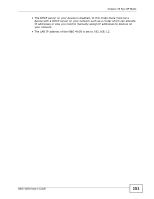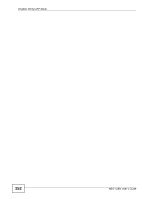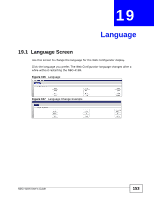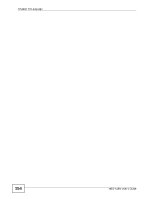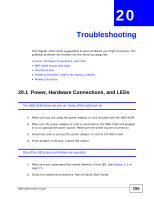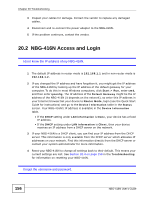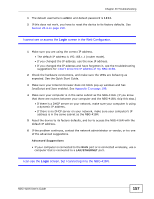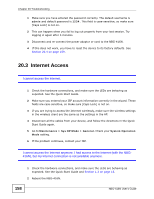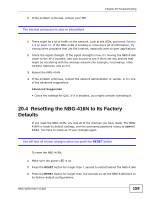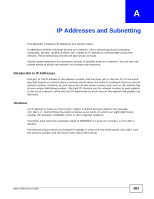ZyXEL NBG-416N User Guide - Page 156
NBG-416N Access and Login - default username
 |
View all ZyXEL NBG-416N manuals
Add to My Manuals
Save this manual to your list of manuals |
Page 156 highlights
Chapter 20 Troubleshooting 3 Inspect your cables for damage. Contact the vendor to replace any damaged cables. 4 Disconnect and re-connect the power adaptor to the NBG-416N. 5 If the problem continues, contact the vendor. 20.2 NBG-416N Access and Login I don't know the IP address of my NBG-416N. 1 The default IP address in router mode is 192.168.1.1 and in non-router mode is 192.168.1.2. 2 If you changed the IP address and have forgotten it, you might get the IP address of the NBG-416N by looking up the IP address of the default gateway for your computer. To do this in most Windows computers, click Start > Run, enter cmd, and then enter ipconfig. The IP address of the Default Gateway might be the IP address of the NBG-416N (it depends on the network), so enter this IP address in your Internet browser.Set your device to Router Mode, login (see the Quick Start Guide for instructions) and go to the Device Information table in the Status screen. Your NBG-416N's IP address is available in the Device Information table. • If the DHCP setting under LAN information is None, your device has a fixed IP address. • If the DHCP setting under LAN information is Client, then your device receives an IP address from a DHCP server on the network. 3 If your NBG-416N is a DHCP client, you can find your IP address from the DHCP server. This information is only available from the DHCP server which allocates IP addresses on your network. Find this information directly from the DHCP server or contact your system administrator for more information. 4 Reset your NBG-416N to change all settings back to their default. This means your current settings are lost. See Section 20.4 on page 159 in the Troubleshooting for information on resetting your NBG-416N. I forgot the username and password. 156 NBG-416N User's Guide