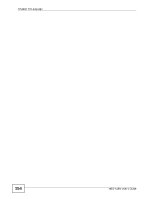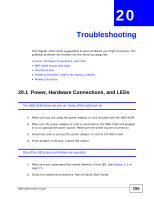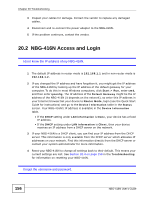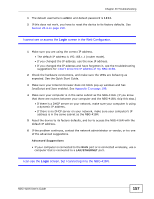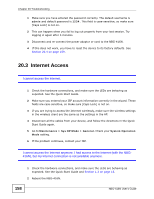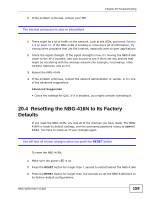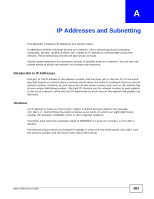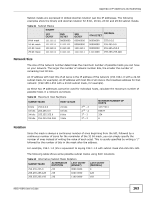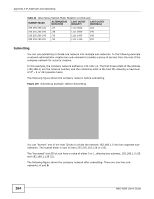ZyXEL NBG-416N User Guide - Page 159
Resetting the NBG-416N to Its Factory Defaults - wireless slow
 |
View all ZyXEL NBG-416N manuals
Add to My Manuals
Save this manual to your list of manuals |
Page 159 highlights
3 If the problem continues, contact your ISP. Chapter 20 Troubleshooting The Internet connection is slow or intermittent. 1 There might be a lot of traffic on the network. Look at the LEDs, and check Section 1.3 on page 15. If the NBG-416N is sending or receiving a lot of information, try closing some programs that use the Internet, especially peer-to-peer applications. 2 Check the signal strength. If the signal strength is low, try moving the NBG-416N closer to the AP if possible, and look around to see if there are any devices that might be interfering with the wireless network (for example, microwaves, other wireless networks, and so on). 3 Reboot the NBG-416N. 4 If the problem continues, contact the network administrator or vendor, or try one of the advanced suggestions. Advanced Suggestion • Check the settings for QoS. If it is disabled, you might consider activating it. 20.4 Resetting the NBG-416N to Its Factory Defaults If you reset the NBG-416N, you lose all of the changes you have made. The NBG416N re-loads its default settings, and the username/password resets to admin/ 1234. You have to make all of your changes again. You will lose all of your changes when you push the RESET button. To reset the NBG-416N, 1 Make sure the power LED is on. 2 Press the RESET button for longer than 1 second to restart/reboot the NBG-416N. 3 Press the RESET button for longer than five seconds to set the NBG-416N back to its factory-default configurations. NBG-416N User's Guide 159