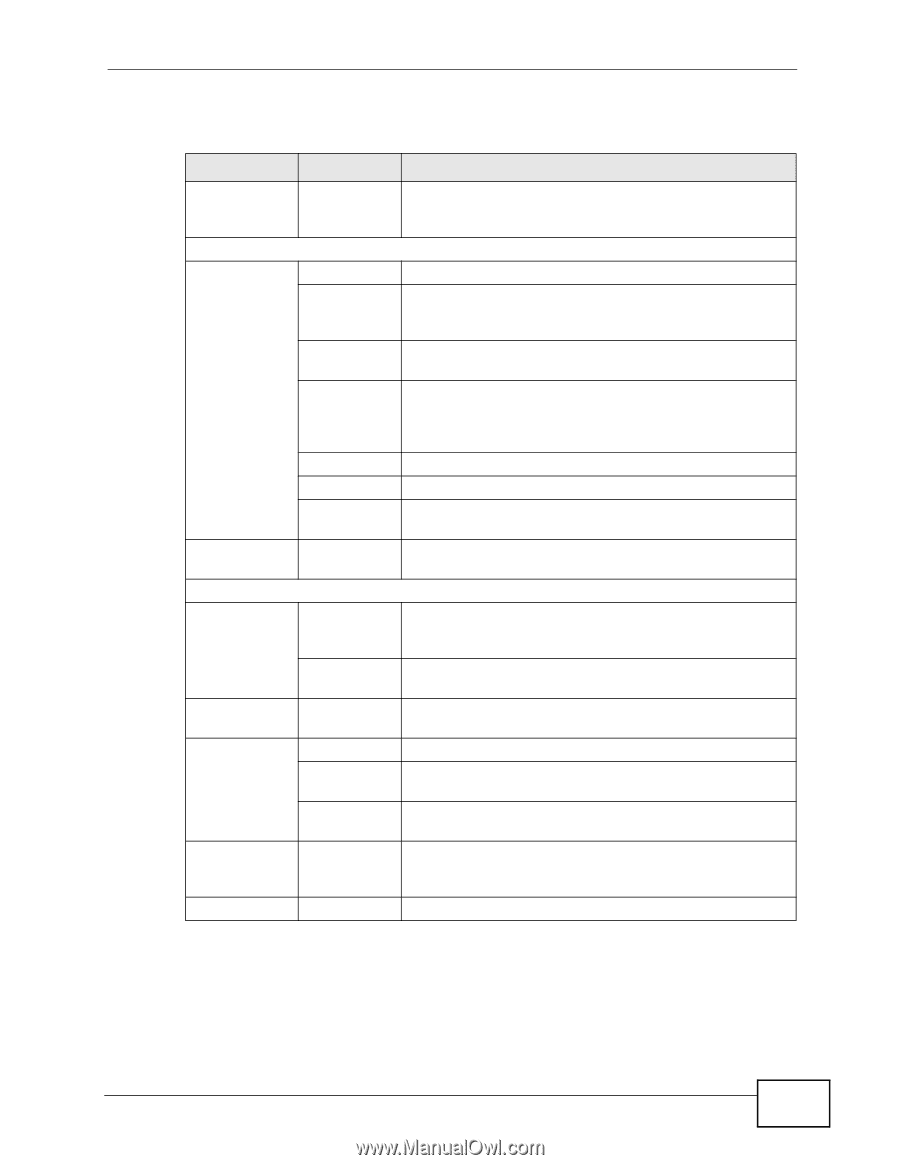ZyXEL NBG-416N User Guide - Page 51
Table 21, Menu: AP Mode - how to reset
 |
View all ZyXEL NBG-416N manuals
Add to My Manuals
Save this manual to your list of manuals |
Page 51 highlights
Chapter 4 Modes The following table describes the sub-menus. Table 21 Menu: AP Mode LINK TAB FUNCTION Status This screen shows the NBG-416N's general device, system and interface status information. Use this screen to access the wizard, and summary statistics tables. Network Wireless LAN General MAC Filter Use this screen to configure wireless LAN. Use the MAC filter screen to configure the NBG-416N to block access to devices or block the devices from accessing the NBG-416N. Advanced This screen allows you to configure advanced wireless settings. QoS Use this screen to configure Wi-Fi Multimedia Quality of Service (WMM QoS). WMM QoS allows you to prioritize wireless traffic according to the delivery requirements of individual services. WPS Use this screen to configure WPS. WPS Station Use this screen to add a wireless station using WPS. Scheduling Use this screen to schedule the times the Wireless LAN is enabled. LAN IP Use this screen to configure LAN IP address and subnet mask. Maintenance System General Use this screen to view and change administrative settings such as system and domain names, password and inactivity timer. Time Setting Use this screen to change your NBG-416N's time and date. Logs View Log Use this screen to view the logs for the categories that you selected. Tools Firmware Use this screen to upload firmware to your NBG-416N. Configuration Use this screen to backup and restore the configuration or reset the factory defaults to your NBG-416N. Restart This screen allows you to reboot the NBG-416N without turning the power off. Sys OP Mode General This screen allows you to select the device operation mode: Router, Access Point, Client Bridge or Universal Repeater. Language Language This screen allows you to select the language you prefer. NBG-416N User's Guide 51