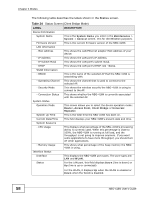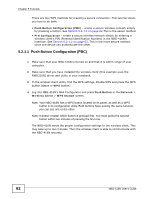ZyXEL NBG-416N User Guide - Page 59
Client Bridge Navigation Panel, Table 24 - bridge mode
 |
View all ZyXEL NBG-416N manuals
Add to My Manuals
Save this manual to your list of manuals |
Page 59 highlights
Chapter 4 Modes Table 24 Status Screen (Client Bridge Mode) (continued) LABEL Rate DESCRIPTION For the LAN ports, this displays the port speed and duplex setting or N/A when the line is disconnected. Summary Packet Statistics For the WLAN, it displays the maximum transmission rate when the WLAN is enabled and N/A when the WLAN is disabled. Use this screen to view port packet statistics. 4.5.2 Client Bridge Navigation Panel Use the menu in the navigation panel to configure NBG-416N features in Client Bridge Mode. The following screen and table show the features you can configure in Client Bridge Mode. Figure 38 Menu: Client Bridge Mode The following table describes the sub-menus. Table 25 Menu: Client Bridge Mode LINK Status TAB FUNCTION This screen shows the NBG-416N's general device, system and interface status information. Use this screen to access the wizard, and summary statistics tables. Network WLAN AP Select Use this screen to choose an access point that you want the NBG-416N to connect to. You should know the security settings of the target AP. WLAN Info Use this screen to view the SSID and security of the selected AP wireless network. Advanced Use this screen to configure advanced wireless settings. LAN IP Use this screen to configure LAN IP address and subnet mask. NBG-416N User's Guide 59