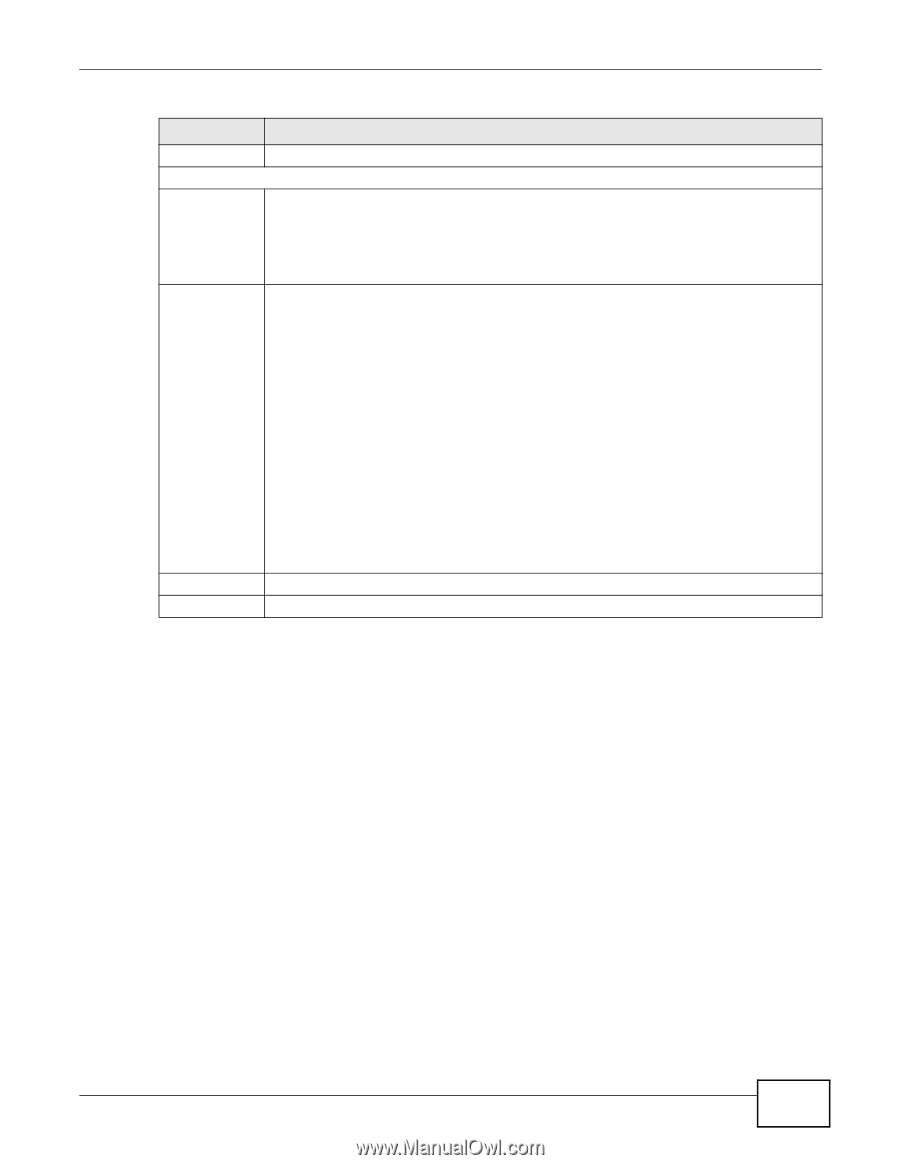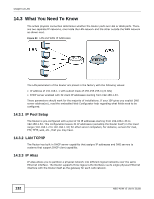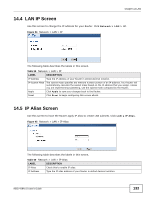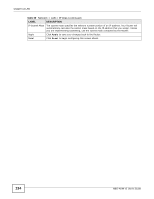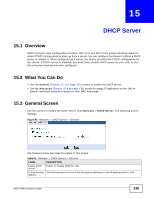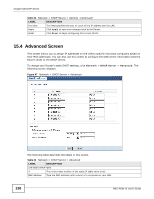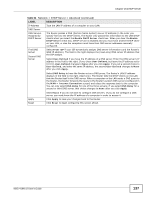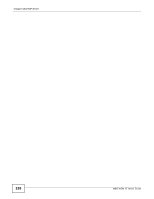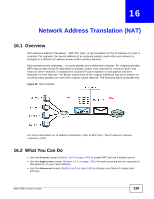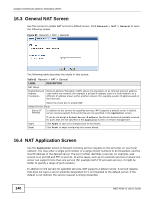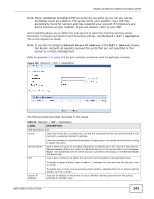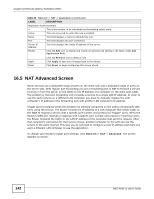ZyXEL NBG-419N v2 User Guide - Page 137
Table 62, Label, Description
 |
View all ZyXEL NBG-419N v2 manuals
Add to My Manuals
Save this manual to your list of manuals |
Page 137 highlights
Chapter 15 DHCP Server Table 62 Network > DHCP Server > Advanced (continued) LABEL IP Address DNS Server DNS Servers Assigned by DHCP Server First DNS Server Second DNS Server DESCRIPTION Type the LAN IP address of a computer on your LAN. The Router passes a DNS (Domain Name System) server IP address (in the order you specify here) to the DHCP clients. The Router only passes this information to the LAN DHCP clients when you select the Enable DHCP Server check box. When you clear the Enable DHCP Server check box, DHCP service is disabled and you must have another DHCP sever on your LAN, or else the computers must have their DNS server addresses manually configured. Select From ISP if your ISP dynamically assigns DNS server information (and the Router's WAN IP address). The field to the right displays the (read-only) DNS server IP address that the ISP assigns. Select User-Defined if you have the IP address of a DNS server. Enter the DNS server's IP address in the field to the right. If you chose User-Defined, but leave the IP address set to 0.0.0.0, User-Defined changes to None after you click Apply. If you set a second choice to User-Defined, and enter the same IP address, the second User-Defined changes to None after you click Apply. Select DNS Relay to have the Router act as a DNS proxy. The Router's LAN IP address displays in the field to the right (read-only). The Router tells the DHCP clients on the LAN that the Router itself is the DNS server. When a computer on the LAN sends a DNS query to the Router, the Router forwards the query to the Router's system DNS server (configured in the WAN > Internet Connection screen) and relays the response back to the computer. You can only select DNS Relay for one of the three servers; if you select DNS Relay for a second or third DNS server, that choice changes to None after you click Apply. Apply Reset Select None if you do not want to configure DNS servers. If you do not configure a DNS server, you must know the IP address of a computer in order to access it. Click Apply to save your changes back to the Router. Click Reset to begin configuring this screen afresh. NBG-419N v2 User's Guide 137