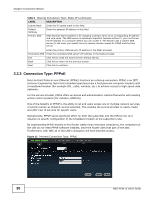ZyXEL NBG-419N v2 User Guide - Page 30
Connection Type: PPPoE
 |
View all ZyXEL NBG-419N v2 manuals
Add to My Manuals
Save this manual to your list of manuals |
Page 30 highlights
Chapter 3 Connection Wizard Table 8 Internet Connection Type: Static IP (continued) LABEL Subnet Mask Default Gateway Primary DNS DESCRIPTION Enter the IP subnet mask in this field. Enter the gateway IP address in this field. DNS (Domain Name System) is for mapping a domain name to its corresponding IP address and vice versa. The DNS server is extremely important because without it, you must know the IP address of a computer before you can access it. The Router uses a system DNS server (in the order you specify here) to resolve domain names for DDNS and the time server. Secondary DNS Exit Back Next Enter the primary DNS server's IP address in the fields provided. Enter the secondary DNS server's IP address in the fields provided. Click this to close the wizard screen without saving. Click this to return to the previous screen. Click this to continue. 3.3.3 Connection Type: PPPoE Point-to-Point Protocol over Ethernet (PPPoE) functions as a dial-up connection. PPPoE is an IETF (Internet Engineering Task Force) standard specifying how a host personal computer interacts with a broadband modem (for example DSL, cable, wireless, etc.) to achieve access to high-speed data networks. For the service provider, PPPoE offers an access and authentication method that works with existing access control systems (for instance, RADIUS). One of the benefits of PPPoE is the ability to let end users access one of multiple network services, a function known as dynamic service selection. This enables the service provider to easily create and offer new IP services for specific users. Operationally, PPPoE saves significant effort for both the subscriber and the ISP/carrier, as it requires no specific configuration of the broadband modem at the subscriber's site. By implementing PPPoE directly on the Router (rather than individual computers), the computers on the LAN do not need PPPoE software installed, since the Router does that part of the task. Furthermore, with NAT, all of the LAN's computers will have Internet access. Figure 12 Internet Connection Type: PPPoE 30 NBG-419N v2 User's Guide