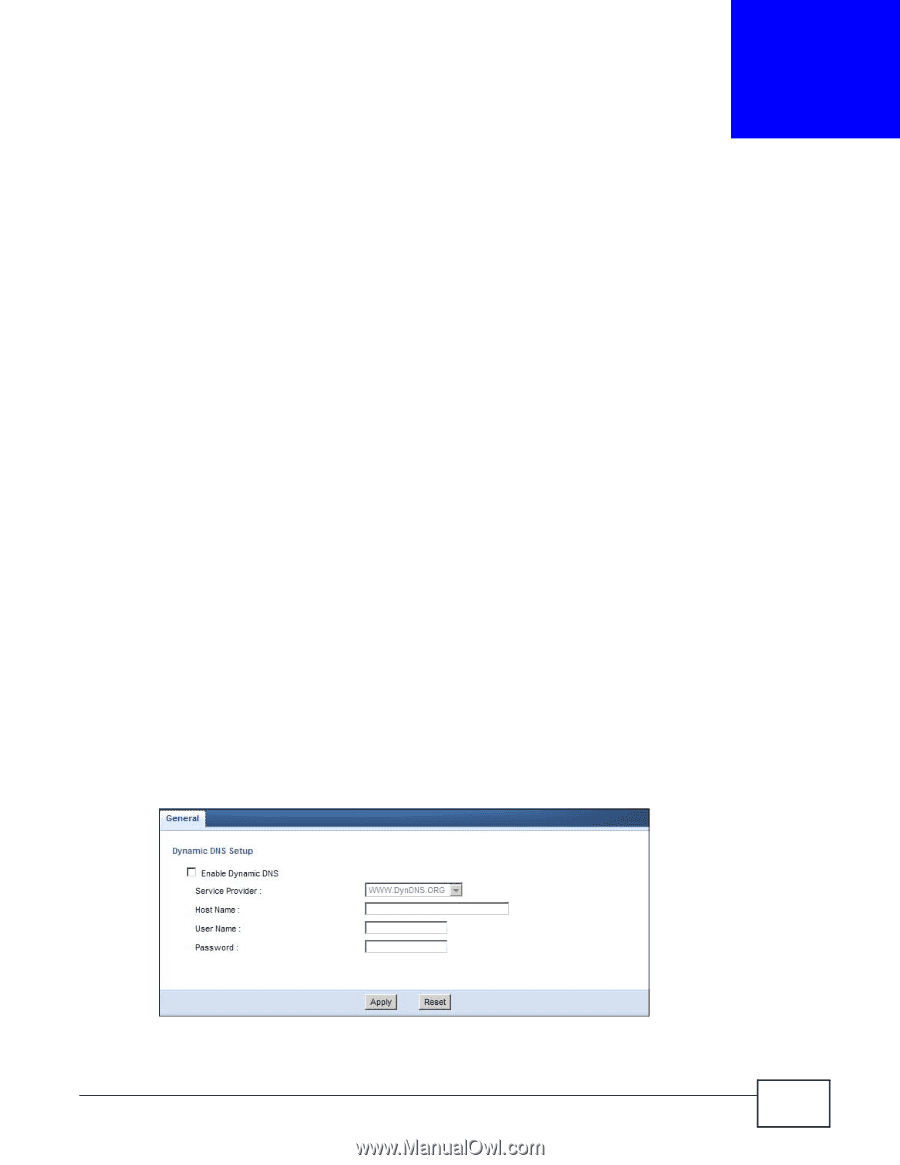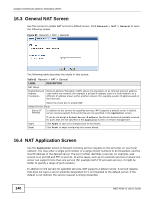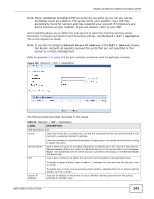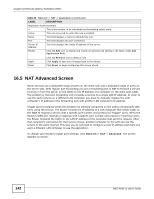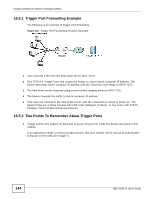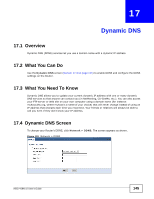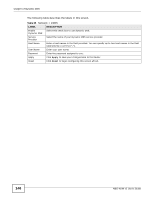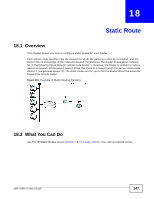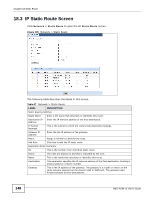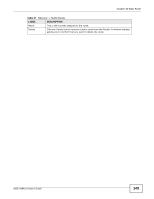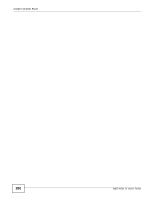ZyXEL NBG-419N v2 User Guide - Page 145
Dynamic DNS
 |
View all ZyXEL NBG-419N v2 manuals
Add to My Manuals
Save this manual to your list of manuals |
Page 145 highlights
CHAPTER 17 Dynamic DNS 17.1 Overview Dynamic DNS (DDNS) services let you use a domain name with a dynamic IP address. 17.2 What You Can Do Use the Dynamic DNS screen (Section 17.4 on page 145) to enable DDNS and configure the DDNS settings on the Router. 17.3 What You Need To Know Dynamic DNS allows you to update your current dynamic IP address with one or many dynamic DNS services so that anyone can contact you (in NetMeeting, CU-SeeMe, etc.). You can also access your FTP server or Web site on your own computer using a domain name (for instance myhost.dhs.org, where myhost is a name of your choice) that will never change instead of using an IP address that changes each time you reconnect. Your friends or relatives will always be able to call you even if they don't know your IP address. 17.4 Dynamic DNS Screen To change your Router's DDNS, click Network > DDNS. The screen appears as shown. Figure 103 Network > DDNS NBG-419N v2 User's Guide 145