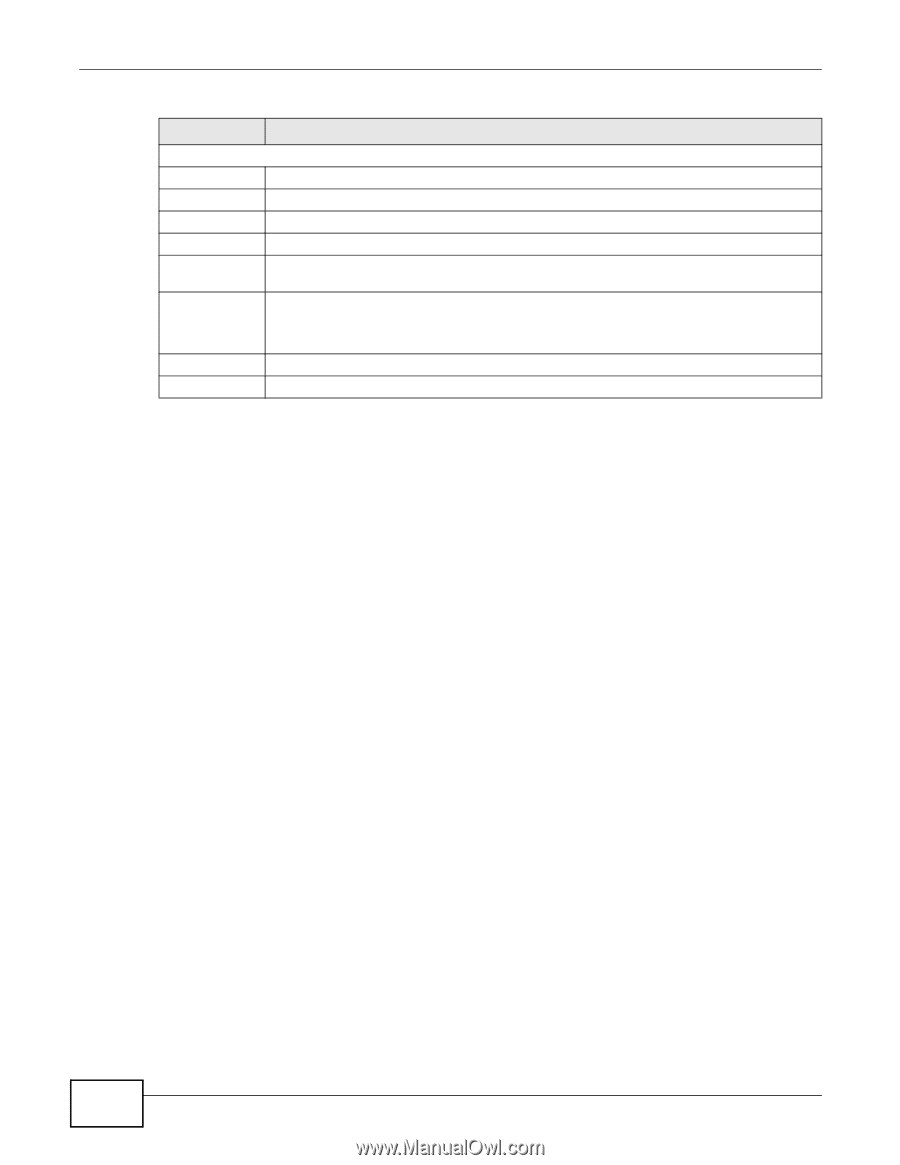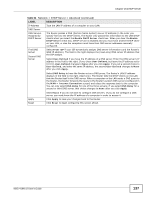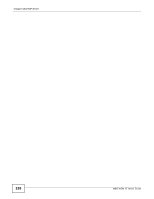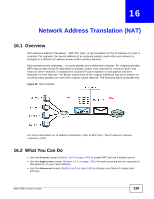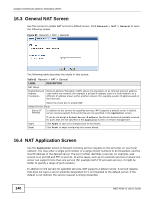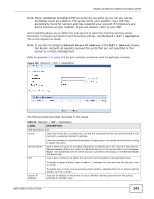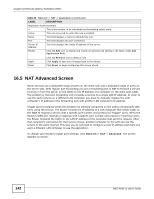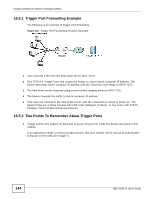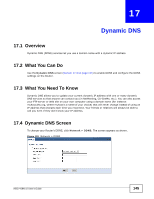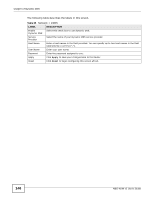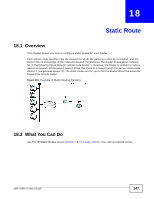ZyXEL NBG-419N v2 User Guide - Page 142
NAT Advanced Screen
 |
View all ZyXEL NBG-419N v2 manuals
Add to My Manuals
Save this manual to your list of manuals |
Page 142 highlights
Chapter 16 Network Address Translation (NAT) Table 64 Network > NAT > Application (continued) LABEL DESCRIPTION Application Rules Summary # This is the number of an individual port forwarding server entry. Active This icon is turned on when the rule is enabled. Name This field displays a name to identify this rule. Port This field displays the port number(s). Server IP Address This field displays the inside IP address of the server. Modify Click the Edit icon to display and modify an existing rule setting in the fields under Add Application Rule. Apply Reset Click the Remove icon to delete a rule. Click Apply to save your changes back to the Router. Click Reset to begin configuring this screen afresh. 16.5 NAT Advanced Screen Some services use a dedicated range of ports on the client side and a dedicated range of ports on the server side. With regular port forwarding you set a forwarding port in NAT to forward a service (coming in from the server on the WAN) to the IP address of a computer on the client side (LAN). The problem is that port forwarding only forwards a service to a single LAN IP address. In order to use the same service on a different LAN computer, you have to manually replace the LAN computer's IP address in the forwarding port with another LAN computer's IP address. Trigger port forwarding solves this problem by allowing computers on the LAN to dynamically take turns using the service. The Router records the IP address of a LAN computer that sends traffic to the WAN to request a service with a specific port number and protocol (a "trigger" port). When the Router's WAN port receives a response with a specific port number and protocol ("incoming" port), the Router forwards the traffic to the LAN IP address of the computer that sent the request. After that computer's connection for that service closes, another computer on the LAN can use the service in the same manner. This way you do not need to configure a new IP address each time you want a different LAN computer to use the application. To change your Router's trigger port settings, click Network > NAT > Advanced. The screen appears as shown. 142 NBG-419N v2 User's Guide