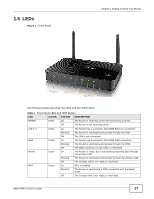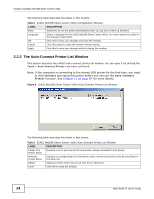ZyXEL NBG-419N v2 User Guide - Page 20
ZyXEL NetUSB Share Center Utility - firmware update
 |
View all ZyXEL NBG-419N v2 manuals
Add to My Manuals
Save this manual to your list of manuals |
Page 20 highlights
CHAPTER 2 ZyXEL NetUSB Share Center Utility 2.1 Overview The ZyXEL NetUSB Share Center Utility allows you to work with the USB devices that are connected directly to the Router as if they are connected directly to your computer. This allows you to easily share USB-based devices such as printers, scanners, portable hard disks, MP3 players, faxes, and digital cameras (to name a few) with all the other people in your home or office as long as they are connected to the Router and have the ZyXEL NetUSB Share Center Utility installed. Note: Be sure to install the ZyXEL NetUSB Share Center Utility (for NetUSB functionality) from the included disc, or download the latest version from the zyxel.com website. 2.1.1 Quick Setup This section shows you how to get started using the ZyXEL NetUSB Share Center Utility. 1 Install the ZyXEL NetUSB Share Center Utility on each computer connected to the Router. 2 Connect a USB device to the USB port on the Router. Note: If you are connecting multiple devices to the Router, first connect a USB hub to the Router then connect your other USB devices to it. 3 Run the ZyXEL NetUSB Share Center Utility to display a list of all connected USB devices, then use it to connect your computer to them. 2.1.2 Installing ZyXEL NetUSB Share Center Utility Before you can access USB devices connected to the Router, you must first install the ZyXEL NetUSB Share Center Utility on any computer on your LAN to which you want to allow access to these devices. Note: In order to properly use the utility with your Router, ensure that the Router firmware is version v1.00(BWQ.0) or higher. See Chapter 25 on page 182 for information on updating your device's firmware. To install the ZyXEL NetUSB Share Center Utility: 1 Insert the disc that came with your Router into your computer's disc drive. 2 Run the Setup program by double-clicking it and then follow the on-screen instructions for installing it on your computer. NBG-419N v2 User's Guide 20