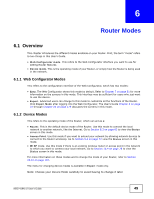ZyXEL NBG-419N v2 User Guide - Page 53
Navigation Panel, Network Map
 |
View all ZyXEL NBG-419N v2 manuals
Add to My Manuals
Save this manual to your list of manuals |
Page 53 highlights
7.4 Navigation Panel Use this navigation panel to opt out of the Easy mode. Figure 33 Control Panel Chapter 7 Easy Mode The following table describes the labels in this screen. Table 22 Control Panel ITEM DESCRIPTION Home Click this to go to the Login page. Expert Mode Click this to change to Expert mode and customize features of the Router. Logout Click this to end the Web Configurator session. 7.5 Network Map Note: The Network MAP is viewable by Windows XP (need to install patch), Windows Vista and Windows 7 users only. For Windows XP (Service Pack 2) users, you can see the network devices connected to the Router by downloading the LLTD (Link Layer Topology Discovery) patch from the Microsoft Website. Note: Don't worry if the Network Map does not display in your web browser. This feature may not be supported by your system. You can still configure the Control Panel (Section 7.6 on page 54) in the Easy Mode and the Router features that you want to use in the Expert Mode. When you log into the Network Configurator, the Network Map is shown as follows. Figure 34 Network Map NBG-419N v2 User's Guide 53