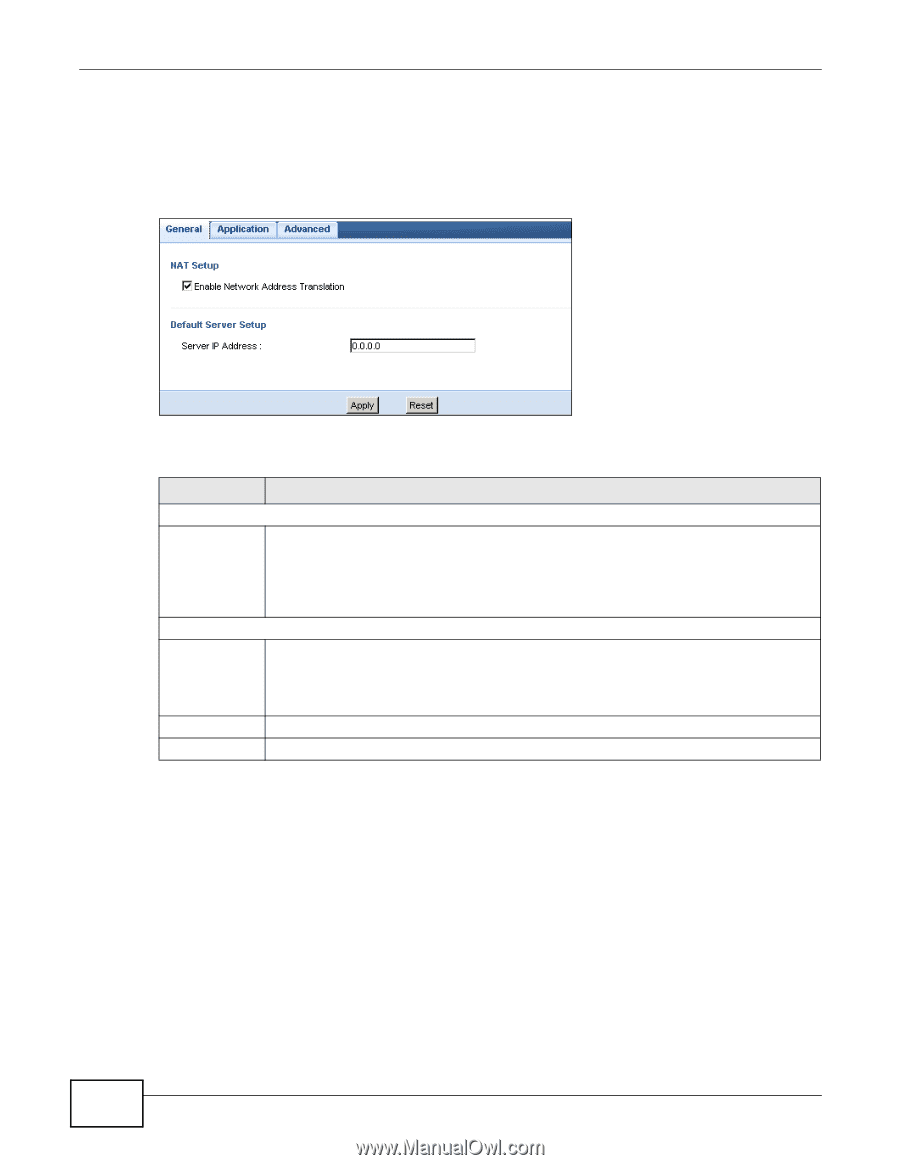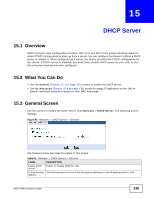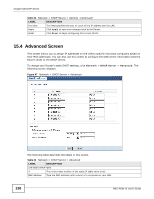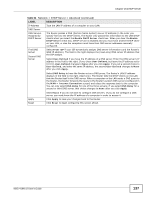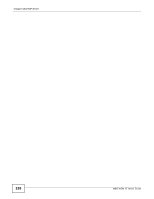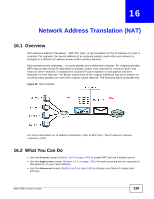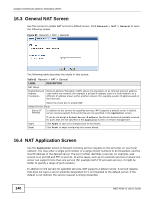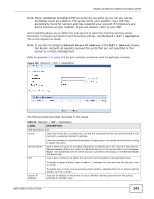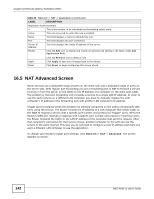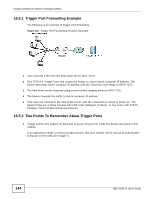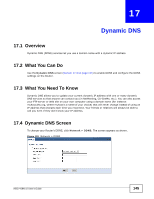ZyXEL NBG-419N v2 User Guide - Page 140
General NAT Screen, NAT Application Screen
 |
View all ZyXEL NBG-419N v2 manuals
Add to My Manuals
Save this manual to your list of manuals |
Page 140 highlights
Chapter 16 Network Address Translation (NAT) 16.3 General NAT Screen Use this screen to enable NAT and set a default server. Click Network > NAT > General to open the following screen. Figure 99 Network > NAT > General The following table describes the labels in this screen. Table 63 Network > NAT > General LABEL NAT Setup Enable Network Address Translation DESCRIPTION Network Address Translation (NAT) allows the translation of an Internet protocol address used within one network (for example a private IP address used in a local network) to a different IP address known within another network (for example a public IP address used on the Internet). Select the check box to enable NAT. Default Server Setup Server IP Address In addition to the servers for specified services, NAT supports a default server. A default server receives packets from ports that are not specified in the Application screen. Apply Reset If you do not assign a Default Server IP address, the Router discards all packets received for ports that are not specified in the Application screen or remote management. Click Apply to save your changes back to the Router. Click Reset to begin configuring this screen afresh. 16.4 NAT Application Screen Use the Application screen to forward incoming service requests to the server(s) on your local network. You may enter a single port number or a range of port numbers to be forwarded, and the local IP address of the desired server. The port number identifies a service; for example, web service is on port 80 and FTP on port 21. In some cases, such as for unknown services or where one server can support more than one service (for example both FTP and web service), it might be better to specify a range of port numbers. In addition to the servers for specified services, NAT supports a default server. A service request that does not have a server explicitly designated for it is forwarded to the default server. If the default is not defined, the service request is simply discarded. 140 NBG-419N v2 User's Guide