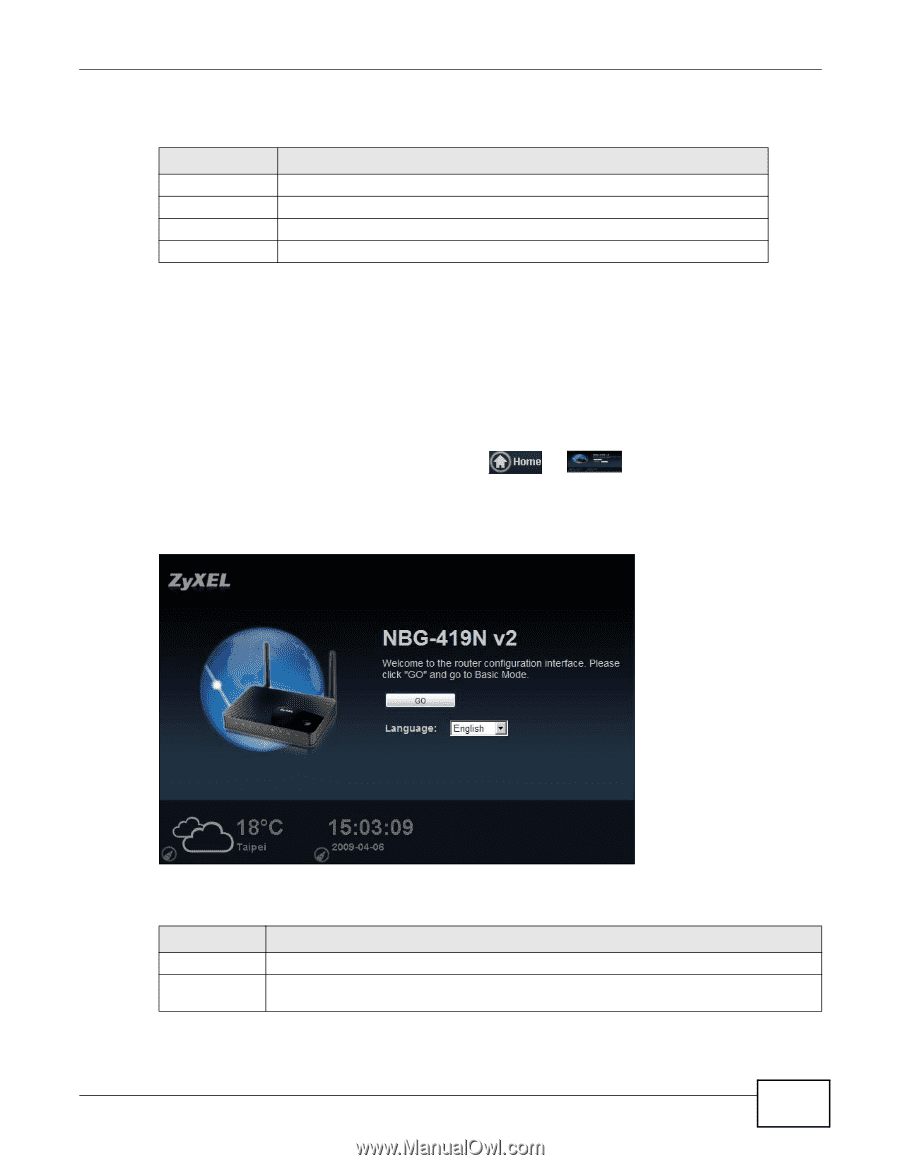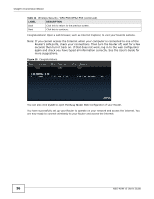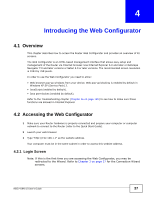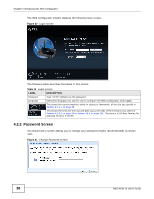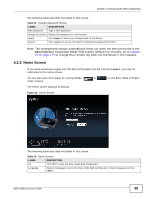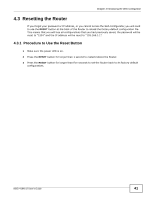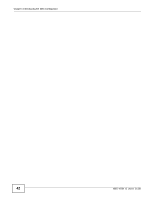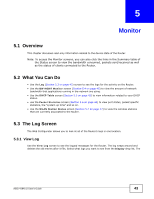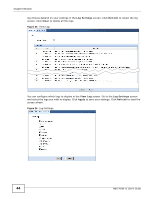ZyXEL NBG-419N v2 User Guide - Page 39
Administrator Inactivity Timer
 |
View all ZyXEL NBG-419N v2 manuals
Add to My Manuals
Save this manual to your list of manuals |
Page 39 highlights
Chapter 4 Introducing the Web Configurator The following table describes the labels in this screen. Table 15 Change Password Screen LABEL DESCRIPTION New Password Type a new password. Retype to Confirm Retype the password for confirmation. Apply Click Apply to save your changes back to the Router. Ignore Click Ignore if you do not want to change the password this time. Note: The management session automatically times out when the time period set in the Administrator Inactivity Timer field expires (default five minutes; go to Chapter 25 on page 179 to change this). Simply log back into the Router if this happens. 4.2.3 Home Screen If you have previously logged into the Web Configurator but did not click Logout, you may be redirected to the Home screen. You can also open this screen by clicking Home ( or ) in the Easy Mode or Expert mode screens. The Home screen displays as follows. Figure 22 Home Screen The following table describes the labels in this screen. Table 16 Home Screen LABEL DESCRIPTION Go Click this to open the Easy mode Web Configurator. Language Select a language to go to the Easy mode Web Configurator in that language and click Login. NBG-419N v2 User's Guide 39