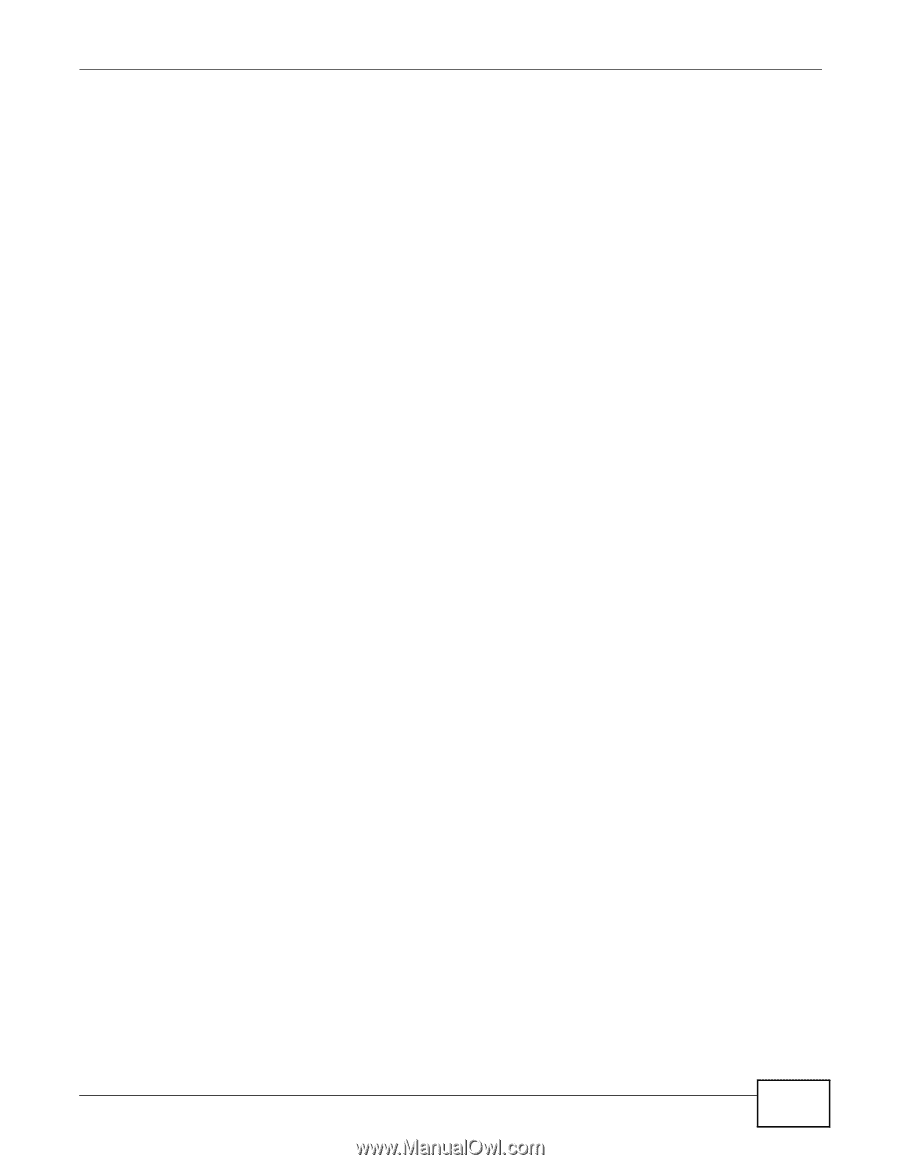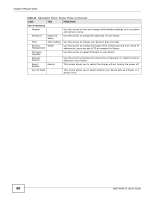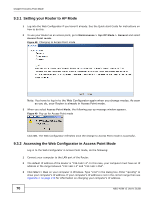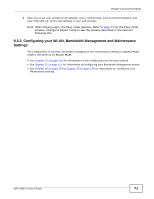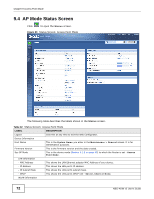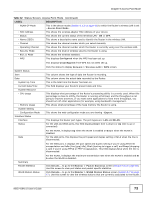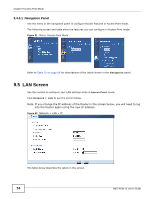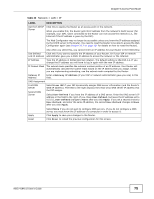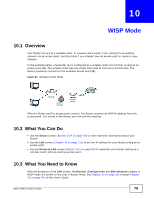ZyXEL NBG-419N v2 User Guide - Page 71
Configuring your WLAN, Bandwidth Management and Maintenance, Settings
 |
View all ZyXEL NBG-419N v2 manuals
Add to My Manuals
Save this manual to your list of manuals |
Page 71 highlights
Chapter 9 Access Point Mode 4 After you've set your computer's IP address, open a web browser such as Internet Explorer and type "192.168.1.2" as the web address in your web browser. Note: After clicking Login, the Easy mode appears. Refer to page 51 for the Easy mode screens. Change to Expert mode to see the screens described in the sections following this. 9.3.3 Configuring your WLAN, Bandwidth Management and Maintenance Settings The configuration of wireless, bandwidth management and maintenance settings in Access Point mode is the same as for Router Mode. • See Chapter 12 on page 101 for information on the configuring your wireless network. • See Chapter 22 on page 161 for information on configuring your Bandwidth Management screen. • See Chapter 25 on page 179 to Chapter 25 on page 179 for information on configuring your Maintenance settings. NBG-419N v2 User's Guide 71