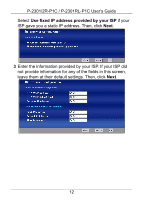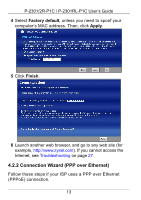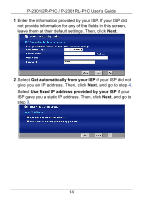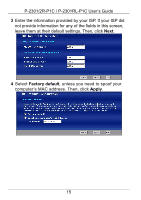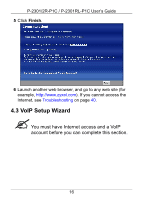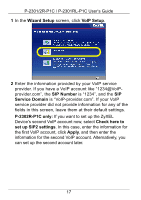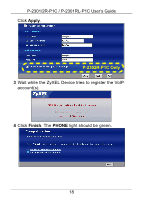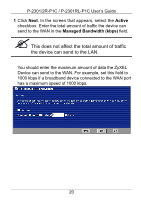ZyXEL P-2302RL User Guide - Page 17
Wizard Setup, VoIP Setup, SIP Number, Service Domain, P-2302R-P1C only, Check here
 |
View all ZyXEL P-2302RL manuals
Add to My Manuals
Save this manual to your list of manuals |
Page 17 highlights
P-2301/2R-P1C / P-2301RL-P1C User's Guide 1 In the Wizard Setup screen, click VoIP Setup. 2 Enter the information provided by your VoIP service provider. If you have a VoIP account like "[email protected]", the SIP Number is "1234", and the SIP Service Domain is "VoIP-provider.com". If your VoIP service provider did not provide information for any of the fields in this screen, leave them at their default settings. P-2302R-P1C only: If you want to set up the ZyXEL Device's second VoIP account now, select Check here to set up SIP2 settings. In this case, enter the information for the first VoIP account, click Apply, and then enter the information for the second VoIP account. Alternatively, you can set up the second account later. 17
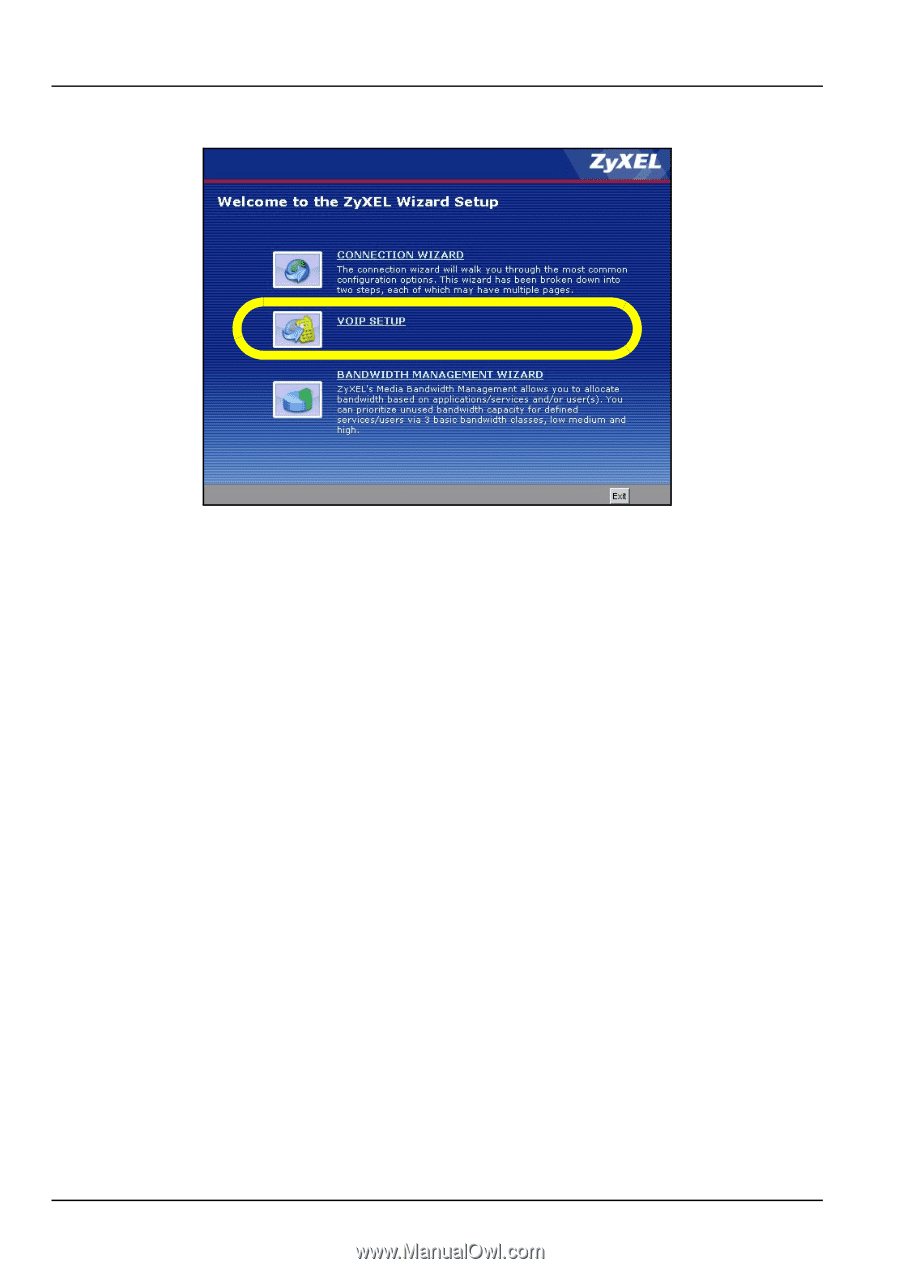
17
P-2301/2R-P1C / P-2301RL-P1C User’s Guide
1
In the
Wizard Setup
screen, click
VoIP Setup
.
2
Enter the information provided by your VoIP service
provider. If you have a VoIP account like “1234@VoIP-
provider.com”, the
SIP Number
is “1234”, and the
SIP
Service Domain
is “VoIP-provider.com”.
If your VoIP
service provider did not provide information for any of the
fields in this screen, leave them at their default settings.
P-2302R-P1C only:
If you want to set up the ZyXEL
Device’s second VoIP account now, select
Check here to
set up SIP2 settings
. In this case, enter the information for
the first VoIP account, click
Apply
, and then enter the
information for the second VoIP account. Alternatively, you
can set up the second account later.