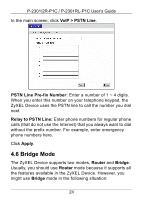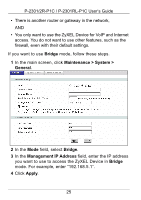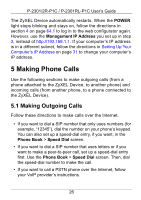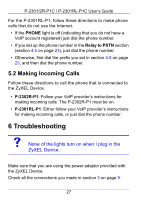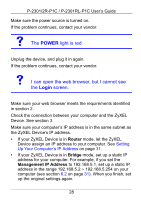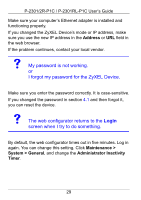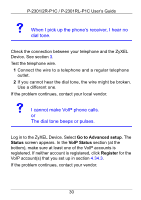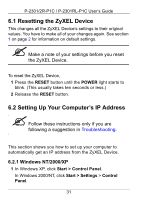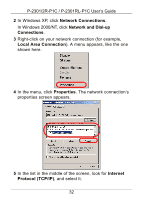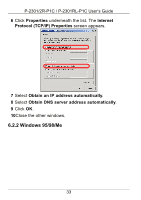ZyXEL P-2302RL User Guide - Page 28
POWER, Login, light is red., I can open the web browser, but I cannot see, screen.
 |
View all ZyXEL P-2302RL manuals
Add to My Manuals
Save this manual to your list of manuals |
Page 28 highlights
P-2301/2R-P1C / P-2301RL-P1C User's Guide Make sure the power source is turned on. If the problem continues, contact your vendor. V The POWER light is red. Unplug the device, and plug it in again. If the problem continues, contact your vendor. V I can open the web browser, but I cannot see the Login screen. Make sure your web browser meets the requirements identified in section 2. Check the connection between your computer and the ZyXEL Device. See section 3. Make sure your computer's IP address is in the same subnet as the ZyXEL Device's IP address. • If your ZyXEL Device is in Router mode, let the ZyXEL Device assign an IP address to your computer. See Setting Up Your Computer's IP Address on page 31. • If your ZyXEL Device is in Bridge mode, set up a static IP address for your computer. For example, if you set the Management IP Address to 192.168.5.1, set up a static IP address in the range 192.168.5.2 ~ 192.168.5.254 on your computer (see section 6.2 on page 31). When you finish, set up the original settings again. 28