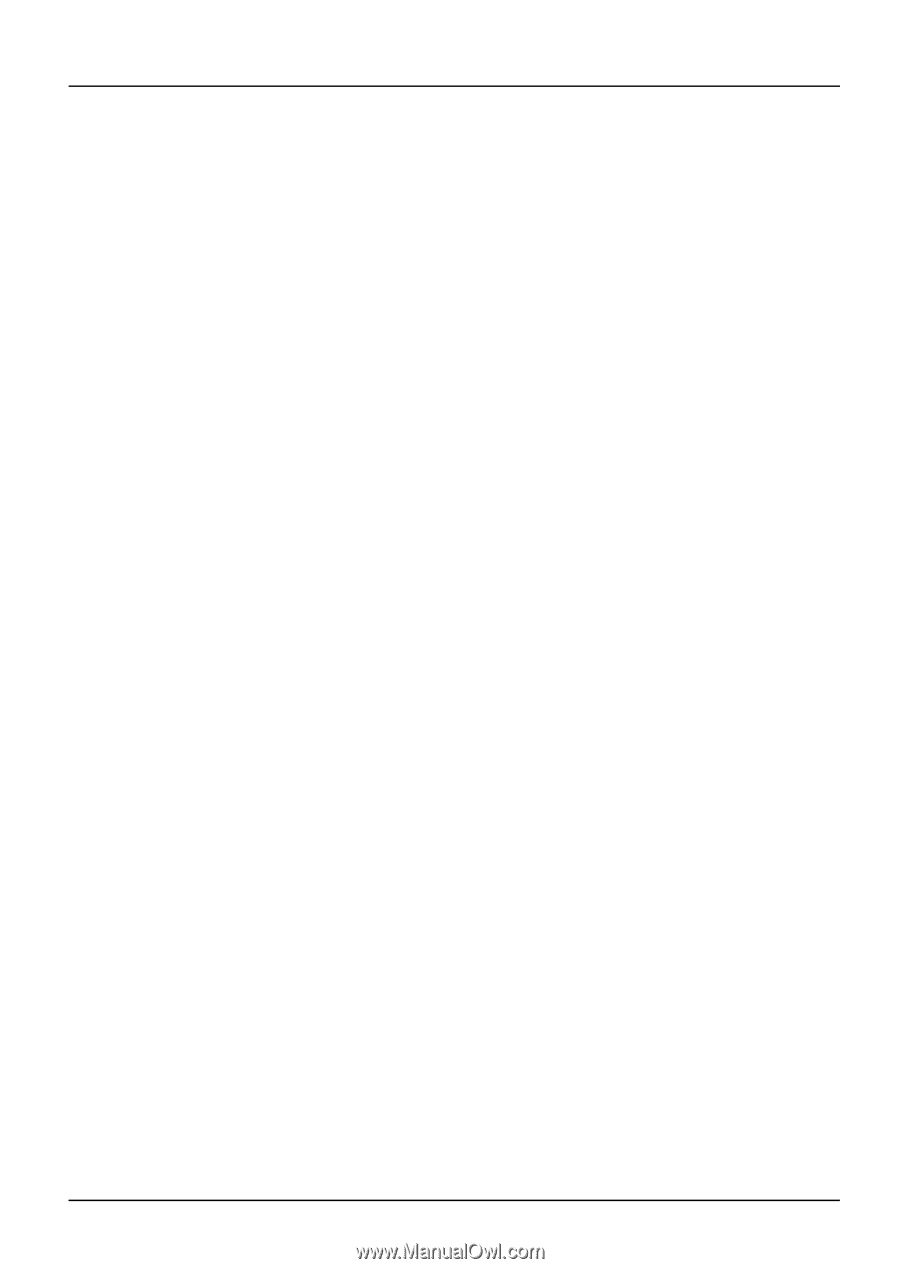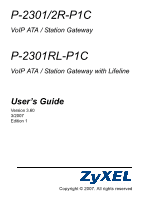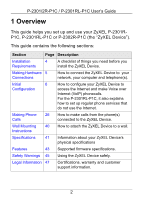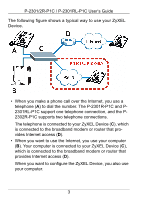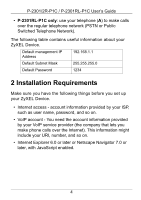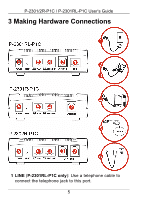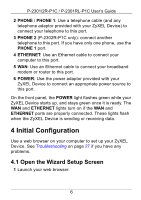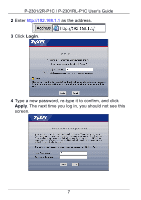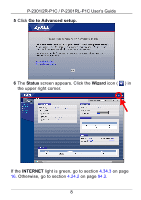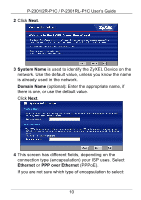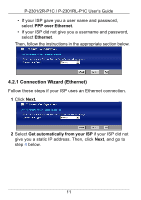ZyXEL P-2302RL User Guide - Page 6
Initial Configuration, 4.1 Open the Wizard Setup Screen
 |
View all ZyXEL P-2302RL manuals
Add to My Manuals
Save this manual to your list of manuals |
Page 6 highlights
P-2301/2R-P1C / P-2301RL-P1C User's Guide 2 PHONE / PHONE 1: Use a telephone cable (and any telephone adaptor provided with your ZyXEL Device) to connect your telephone to this port. 3 PHONE 2 (P-2302R-P1C only): connect another telephone to this port. If you have only one phone, use the PHONE 1 port. 4 ETHERNET: Use an Ethernet cable to connect your computer to this port. 5 WAN: Use an Ethernet cable to connect your broadband modem or router to this port. 6 POWER: Use the power adaptor provided with your ZyXEL Device to connect an appropriate power source to this port. On the front panel, the POWER light flashes green while your ZyXEL Device starts up, and stays green once it is ready. The WAN and ETHERNET lights turn on if the WAN and ETHERNET ports are properly connected. These lights flash when the ZyXEL Device is sending or receiving data. 4 Initial Configuration Use a web browser on your computer to set up your ZyXEL Device. See Troubleshooting on page 27 if you have any problems. 4.1 Open the Wizard Setup Screen 1 Launch your web browser. 6