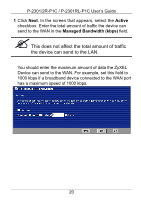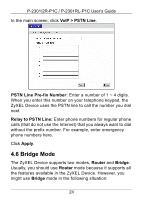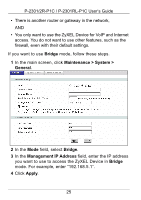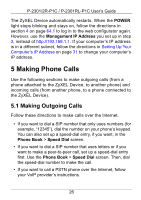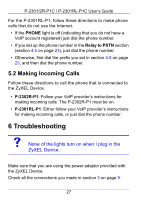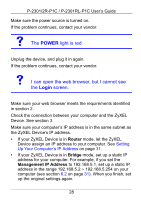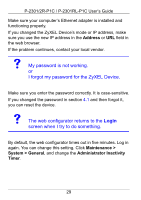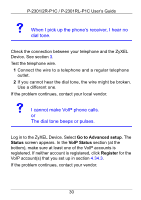ZyXEL P-2302RL User Guide - Page 25
Bridge, Maintenance > System >, General, Management IP Address, Apply, field, select
 |
View all ZyXEL P-2302RL manuals
Add to My Manuals
Save this manual to your list of manuals |
Page 25 highlights
P-2301/2R-P1C / P-2301RL-P1C User's Guide • There is another router or gateway in the network, AND • You only want to use the ZyXEL Device for VoIP and Internet access. You do not want to use other features, such as the firewall, even with their default settings. If you want to use Bridge mode, follow these steps. 1 In the main screen, click Maintenance > System > General. 2 In the Mode field, select Bridge. 3 In the Management IP Address field, enter the IP address you want to use to access the ZyXEL Device in Bridge mode. For example, enter "192.168.5.1". 4 Click Apply. 25

25
P-2301/2R-P1C / P-2301RL-P1C User’s Guide
•
There is another router or gateway in the network,
AND
•
You only want to use the ZyXEL Device for VoIP and Internet
access. You do not want to use other features, such as the
firewall, even with their default settings.
If you want to use
Bridge
mode, follow these steps.
1
In the main screen, click
Maintenance > System >
General
.
2
In the
Mode
field, select
Bridge
.
3
In the
Management IP Address
field, enter the IP address
you want to use to access the ZyXEL Device in
Bridge
mode. For example, enter “192.168.5.1”.
4
Click
Apply
.