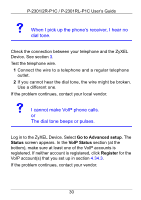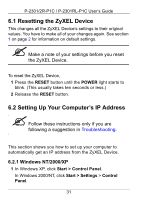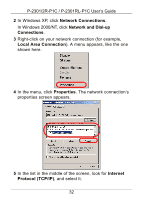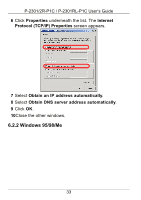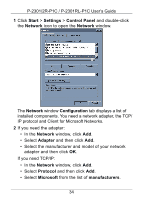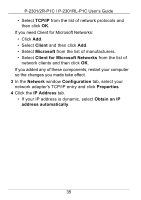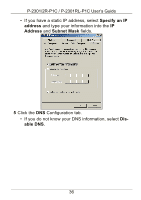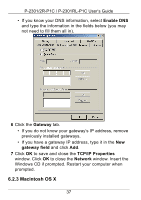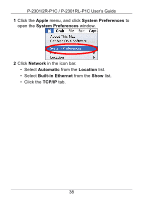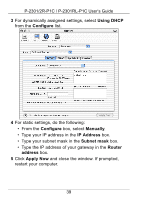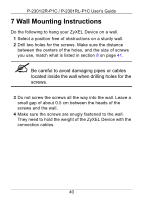ZyXEL P-2302RL User Guide - Page 35
TCP/IP, Client, Microsoft, Client for Microsoft Networks, Network, Configuration, Properties
 |
View all ZyXEL P-2302RL manuals
Add to My Manuals
Save this manual to your list of manuals |
Page 35 highlights
P-2301/2R-P1C / P-2301RL-P1C User's Guide • Select TCP/IP from the list of network protocols and then click OK. If you need Client for Microsoft Networks: • Click Add. • Select Client and then click Add. • Select Microsoft from the list of manufacturers. • Select Client for Microsoft Networks from the list of network clients and then click OK. If you added any of these components, restart your computer so the changes you made take effect. 3 In the Network window Configuration tab, select your network adapter's TCP/IP entry and click Properties 4 Click the IP Address tab. • If your IP address is dynamic, select Obtain an IP address automatically. 35
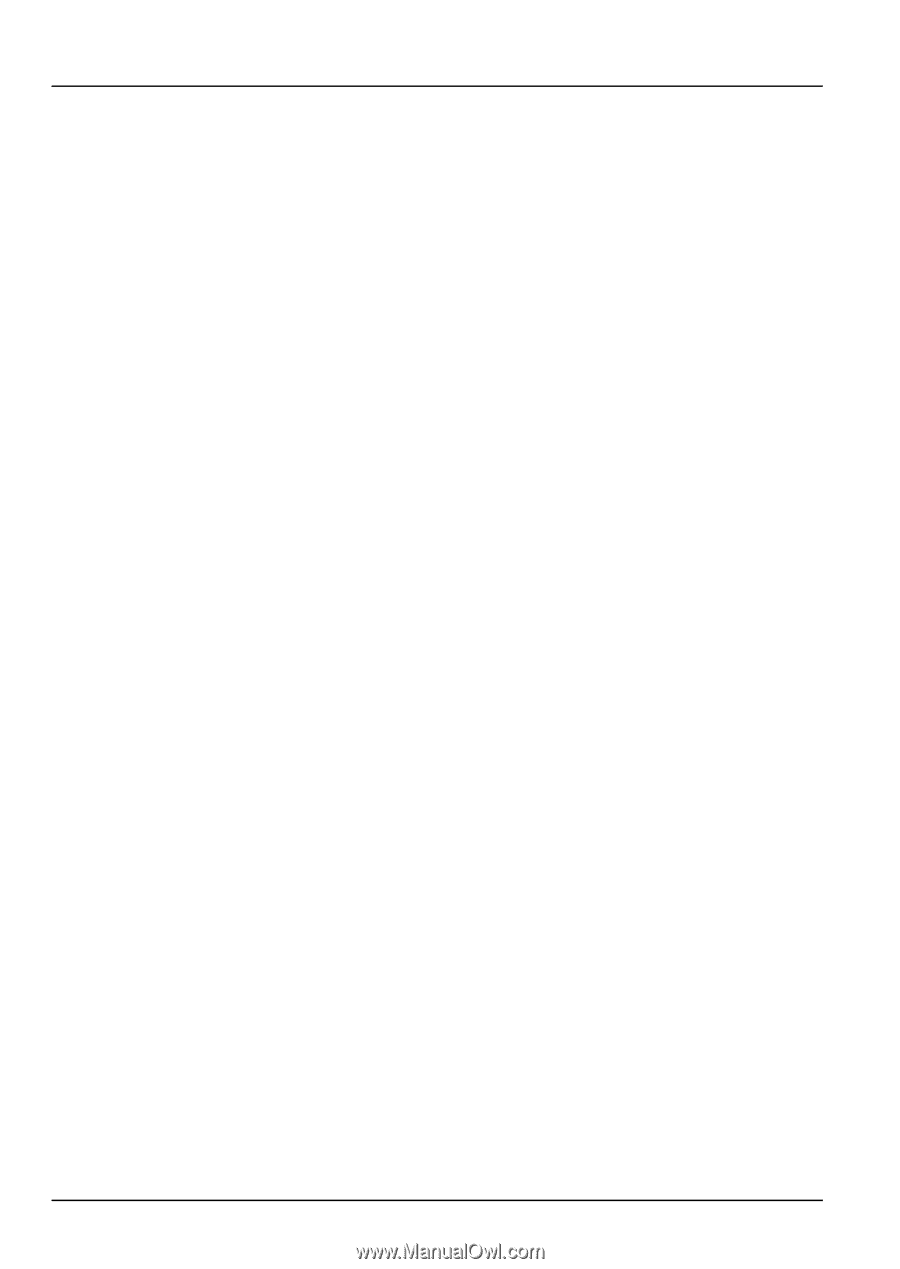
35
P-2301/2R-P1C / P-2301RL-P1C User’s Guide
• Select
TCP/IP
from the list of network protocols and
then click
OK
.
If you need Client for Microsoft Networks:
• Click
Add
.
• Select
Client
and then click
Add
.
• Select
Microsoft
from the list of manufacturers.
• Select
Client for Microsoft Networks
from the list of
network clients and then click
OK
.
If you added any of these components, restart your computer
so the changes you made take effect.
3
In the
Network
window
Configuration
tab, select your
network adapter's TCP/IP entry and click
Properties
4
Click the
IP Address
tab.
•
If your IP address is dynamic, select
Obtain an IP
address automatically
.