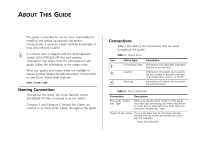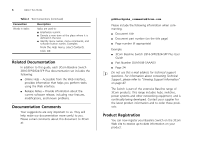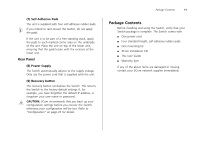3Com 3CBLUG16A User Guide - Page 10
(4) Module Active LEDs, (5) Port Duplex LEDs, (6) Power LED, Table 2, Status, Meaning
 |
UPC - 662705544489
View all 3Com 3CBLUG16A manuals
Add to My Manuals
Save this manual to your list of manuals |
Page 10 highlights
10 CHAPTER 1: INTRODUCING THE BASELINE SWITCH Table 1 10BASE-T/100BASE-TX Ports Flashing Port disabled or link loopback error. Yellow to Green Off The link has not been established, either nothing is connected to the port, or there is a problem: ■ Check that the attached device is powered on. ■ Check that the cable or fiber is the correct type and is not faulty. ■ For fiber connections, ensure that the receive (RX) and transmit (TX) cable connectors are not swapped. If these checks do not identify the cause of the problem, it may be that the unit or the device connected to the port is faulty. Contact your supplier for further advice. (4) Module Active LEDs The Module Active LEDs shows the status of any SFP modules that are installed. Table 2 Module Active LEDs Status Meaning Green Fiber SFP is inserted in the slot. Off No fiber SFP is inserted in the slot. (5) Port Duplex LEDs The second and fourth (bottom) row of Status LEDs, which are colored yellow, show the duplex status of the related ports. Table 3 Duplex LEDs Status Meaning Off No link, not yet negotiated or the port is operating in half-duplex mode. Yellow The port is operating in full-duplex mode. (6) Power LED The Power LED shows the power status of the Switch: Table 4 Power LEDs Status Meaning Green The unit is powered on and ready for use. Off ■ The unit is not receiving power: ■ Check that the power cord is connected correctly. ■ If the unit still does not operate, contact your supplier. Flashing Green ■ Power-on self test is in progress. Yellow ■ Power-on self test or loopback test failed. Switch is in failsafe mode.