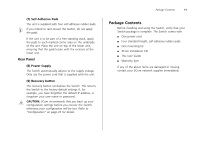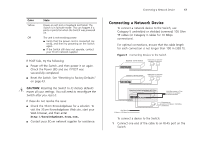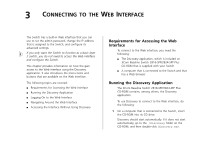3Com 3CBLUG16A User Guide - Page 16
Supplying Power to the Switch, Checking for Correct Operation
 |
UPC - 662705544489
View all 3Com 3CBLUG16A manuals
Add to My Manuals
Save this manual to your list of manuals |
Page 16 highlights
16 CHAPTER 2: INSTALLING THE SWITCH Apply the pads to the underside of each Switch, sticking one in the marked area at each corner. Place the Switch units on top of each other, ensuring that the pads of the upper unit line up with the recesses of the lower unit. Supplying Power to the Switch Power problems can be the cause of serious failures and downtime in your network. Ensure that the power input to your system is clean and free from sags and surges to avoid unforeseen network outages. We recommend that you install power conditioning, especially in areas prone to black outs, power dips and electrical storms. The unit is intended to be grounded. Ensure it is connected to earth ground during normal use. Installing proper grounding helps to avoid damage from lightning and power surges. Before powering on the Switch, verify that the network cables and the power cable are securely connected. CAUTION: The Switch has no ON/OFF switch. The only way to power on and power off the Switch is by connecting and disconnecting the power cord. This is called "power cycling". To power on the Switch: 1 Plug the power cord into the power socket on the rear panel of the Switch. Refer to "(8) Power Supply" on page 11 for more information. 2 Plug the other end of the power cord into a power outlet. When the Switch is powered on, the Power LED lights up. If the Power LED does not light up, refer to "(6) Power LED" on page 10 for more information. Checking for Correct Operation After you power on the Switch, it automatically performs a power-on self-test (POST). During POST, the Power LED on the front panel of the Switch flashes green. When POST is complete, the Power LED turns green. If the Power LED turns yellow after POST, it means that POST failed and the Switch has entered fail-safe mode. Table 5Table 5 summarizes the possible colors for the Power LED after POST. Table 5 Possible Power LED Colors After POST Color State Green The unit is powered on and ready for use