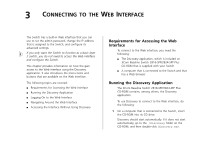3Com 3CBLUG16A User Guide - Page 23
Navigating Around the Web Interface, Menu, Username, Password - switch
 |
UPC - 662705544489
View all 3Com 3CBLUG16A manuals
Add to My Manuals
Save this manual to your list of manuals |
Page 23 highlights
The logon page also displays the IP address that the Switch is currently using. Figure 7 Logon Page Navigating Around the Web Interface 23 Menu The menu is located on the left side of the Web interface. When you click an item on the menu, the related information appears in the main section of the interface. Figure 8 Web Interface Layout Main Section Buttons To log on to the Web interface: 1 In Username, type admin. 2 Leave the Password field blank. 3 Click OK. Navigating Around the Web Interface The Web interface has been designed to enable you to easily perform advanced configuration tasks and view information about the Switch. Menu Device Mimic Table 7 lists the available items on the menu.

Navigating Around the Web Interface
23
The logon page also displays the IP address that the
Switch is currently using.
Figure 7
Logon Page
To log on to the Web interface:
1
In
Username
, type
admin
.
2
Leave the
Password
field blank.
3
Click
OK
.
Navigating Around the Web Interface
The Web interface has been designed to enable you to
easily perform advanced configuration tasks and view
information about the Switch.
Menu
The menu is located on the left side of the Web
interface. When you click an item on the menu, the
related information appears in the main section of the
interface.
Figure 8
Web Interface Layout
Table 7 lists the available items on the menu.
Menu
Device Mimic
Main Section
Buttons