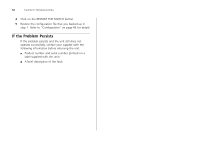3Com 3CBLUG16A User Guide - Page 51
You forget the Switch's default IP address, or you, forget the User Name or Password that you,
 |
UPC - 662705544489
View all 3Com 3CBLUG16A manuals
Add to My Manuals
Save this manual to your list of manuals |
Page 51 highlights
If the firmware image becomes corrupted, you need to upgrade the firmware. The Switch goes into Fail Safe mode, and the page shown in Figure 31 displays. Figure 31 Fail Safe Mode Page f To upgrade the firmware, click Browse, and follow the on-screen instructions to upgrade the Switch to the required version of firmware. Alternatively, click RESET to return the Switch to its factory default settings. CAUTION: Before recovering the Switch, save the Switch's current configuration. Recovering the Switch will cause the current configuration to be lost. Solving LED Issues 51 You forget the Switch's default IP address, or you forget the User Name or Password that you assigned to the Switch. The Discovery application can be used for detecting the Switch on the network. Otherwise, you can restore the default settings, using the recovery button on the rear panel of the Switch. For details on how to use Discovery to detect the Switch on the network, refer to "Running the Discovery Application" on page 21. You must recover the Switch, using the recovery button on the rear panel of the Switch. CAUTION: Before recovering the Switch, save the Switch's current configuration. Recovering the Switch will cause the current configuration to be lost. To recover the Switch: 1 Backup the current configuration. Refer to "Configuration" on page 43 for details. 2 Turn off the Switch. 3 Press and hold in the recovery button on the rear panel of the Switch using a pointed tool, and then turn on the Switch. After at least 5 seconds, or when the LED flashes, release the recovery button. The Switch will now enter fail safe mode, whereby the Switch's IP address, user name and password will be reset to the factory defaults.