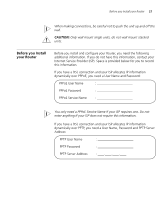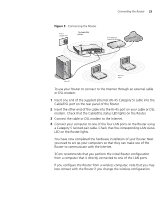3Com 3CRWE554G72T User Guide - Page 23
you need to set up your computers so that they can make use of
 |
UPC - 662705481685
View all 3Com 3CRWE554G72T manuals
Add to My Manuals
Save this manual to your list of manuals |
Page 23 highlights
Connecting the Router 23 Figure 5 Connecting the Router Power Supply Unit 11g Cable/DSL Router Your existing Cable/DSL Modem Internet 12VDC 1.25A MAX POWER OK Cable/DSL 4 3 2 1 LAN Your PC Wireless Users To use your Router to connect to the Internet through an external cable or DSL modem: 1 Insert one end of the supplied Ethernet (RJ-45 Category 5) cable into the Cable/DSL port on the rear panel of the Router. 2 Insert the other end of the cable into the RJ-45 port on your cable or DSL modem. Check that the Cable/DSL status LED lights on the Router. 3 Connect the cable or DSL modem to the Internet. 4 Connect your computer to one of the four LAN ports on the Router using a Category 5 twisted pair cable. Check that the corresponding LAN status LED on the Router lights. You have now completed the hardware installation of your Router. Next you need to set up your computers so that they can make use of the Router to communicate with the Internet. 3Com recommends that you perform the initial Router configuration from a computer that is directly connected to one of the LAN ports. If you configure the Router from a wireless computer, note that you may lose contact with the Router if you change the wireless configuration.