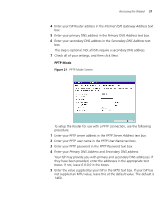3Com 3CRWE554G72T User Guide - Page 33
Time Zone, WAN Settings, Internet Addressing Mode - password
 |
UPC - 662705481685
View all 3Com 3CRWE554G72T manuals
Add to My Manuals
Save this manual to your list of manuals |
Page 33 highlights
Accessing the Wizard 33 2. Write the new password down and keep it in a safe place, so that you can change your settings in the future. Click Next to display the Time Zone setup screen (Figure 15). Time Zone Figure 15 Time Zone Screen Select your time zone from the pull-down menu, check the daylight savings option if required, and then click Next. The Daylight Savings option advances the system clock by one hour. It does not cause the system clock to be updated for daylight savings time automatically. WAN Settings Figure 16 Internet Settings Screen This Internet Addressing Mode window allows you to set up the Router for the type of Internet connection you have. Before setting up your

Accessing the Wizard
33
2. Write the new password down and keep it in a safe place, so that you
can change your settings in the future.
Click
Next
to display the
Time Zone
setup screen (
Figure 15
).
Time Zone
Figure 15
Time Zone Screen
Select your time zone from the pull-down menu, check the daylight
savings option if required, and then click
Next
.
The Daylight Savings option advances the system clock by one hour. It
does not cause the system clock to be updated for daylight savings time
automatically.
WAN Settings
Figure 16
Internet Settings Screen
This
Internet Addressing Mode
window allows you to set up the Router
for the type of Internet connection you have. Before setting up your