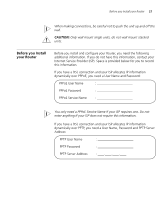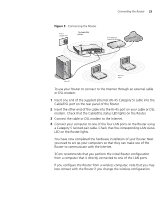3Com 3CRWE554G72T User Guide - Page 25
Setting Up Your Computers, Obtaining an IP Address Automatically, Windows 2000
 |
UPC - 662705481685
View all 3Com 3CRWE554G72T manuals
Add to My Manuals
Save this manual to your list of manuals |
Page 25 highlights
3 SETTING UP YOUR COMPUTERS The Router has the ability to dynamically allocate network addresses to the computers on your network, using DHCP. However, your computers need to be configured correctly for this to take place. To change the configuration of your computers to allow this, follow the instructions in this chapter. If your computers are configured with fixed or static addresses and you do not wish to change this, then you should use the Discovery program on the Router CD-ROM to detect and configure your Router. Refer to Appendix A for information on using the Discovery program. Obtaining an IP Address Automatically Refer to the section below which relates to your operating system for details on how to obtain an IP address automatically. Windows 2000 If you are using a Windows 2000-based computer, use the following procedure to change your TCP/IP settings: 1 From the Windows Start Menu, select Settings > Control Panel. 2 Double click on Network and Dial-Up Connections. 3 Double click on Local Area Connection. 4 Click on Properties. 5 A screen similar to Figure 6 should be displayed. Select Internet Protocol TCP/IP and click on Properties.