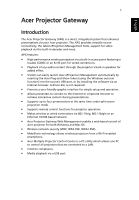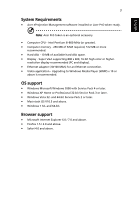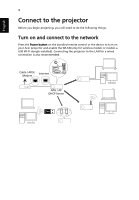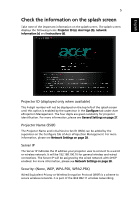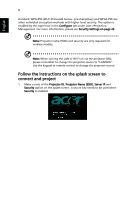Acer U5200 W5 manual for LAN model
Acer U5200 Manual
 |
View all Acer U5200 manuals
Add to My Manuals
Save this manual to your list of manuals |
Acer U5200 manual content summary:
- Acer U5200 | W5 manual for LAN model - Page 1
Gateway (APG) is a smart, integrated system that enhances presentations via your Acer projector. The APG provides versatile source connectivity, the latest eProjection Management tools, support for video playback via the built-in decoder and more. APG features: • High-performance wireless projection - Acer U5200 | W5 manual for LAN model - Page 2
English 2 Guide to components This table discusses the hardware features of the APG: 12 dongle (optional) installed. Important: Acer recommends setting up the projector name (SSID) and supervisor password when using the projector for the first time. Note: Projector name (SSID) is only required - Acer U5200 | W5 manual for LAN model - Page 3
installed or Acer PnS token ready. Note: Acer PnS token is an optional accessory. • Computer CPU - Intel Pentium III-800 MHz (or greater). • Computer memory - 256 MB of RAM required, 512 MB or more recommended. • Hard disk - 10 MB of available hard disk space. • Display - Super VGA supporting 800 - Acer U5200 | W5 manual for LAN model - Page 4
following things: Turn on and connect to the network Press the Power button on the bundled remote control or the device to turn on your Acer projector and enable the WLAN (only for wireless models or models a USB Wi-Fi dongle installed). Connecting the - Acer U5200 | W5 manual for LAN model - Page 5
screen displays the following items: Projector ID (a), Acer logo (b), network information (c) and instructions (d). Projector ID (displayed only when available) Projector Name (SSID) The Projector Name and initial Service Set ID (SSID) can be added by the supervisor on the Configure tab of Acer - Acer U5200 | W5 manual for LAN model - Page 6
Configure tab under Acer eProjection Management. For more information, please see Security Settings on page 29. Note: Projector name (SSID) to change the projector source. Follow the instructions on the splash screen to connect and project 1 Make a note of the Projector ID, Projector Name (SSID), - Acer U5200 | W5 manual for LAN model - Page 7
LAN for a wired connection. Internet 3 Open the Internet browser (see note). Click Download Acer eProjection Management on the welcome page, and then click Run to launch the Welcome to the Acer Projector Gateway Setup Wizard. The installation will proceed automatically. Make sure the installation is - Acer U5200 | W5 manual for LAN model - Page 8
listed under the Acer logo on the OK to proceed with the installation procedure. Note: The Acer eProjection Management shortcut will be created in desktop when the installation is complete. Note: Visitors can also insert the optional Acer PnS token using the Windows autorun function into a USB port - Acer U5200 | W5 manual for LAN model - Page 9
Management application. 5 When the search is complete, a login dialog box will open to ask you to enter the User name and Projector ID (if needed) to log in to your Acer Projector. 6 The UI will look as it does below when your source successfully connects and begins projecting in 1024 x 768 - Acer U5200 | W5 manual for LAN model - Page 10
English 10 Note: For the best projection performance, Acer recommends adjusting your resolution to 1024 x 768. - Acer U5200 | W5 manual for LAN model - Page 11
PC in just a few minutes, without needing any discs. Security Acer eProjection Management supports PIN code security, protecting the Acer projector from unauthorized access and use. Wireless communication between the Acer projector and PC are protected using unique, image-based encryption to prevent - Acer U5200 | W5 manual for LAN model - Page 12
English 12 Compact user interface The compact user interface (UI) provides a solid look and feel. • Allows you to change the projection resolution (a). To change the projection resolution, click Resolution to reveal a list of - Acer U5200 | W5 manual for LAN model - Page 13
of the screen. Select a video clip, and click the Play icon to load, and the Stop icon to stop the playback. Note: The video formats supported are MPEG2, MPEG4 and H.264 (optional). Connect via the LAN for better performance if playing video. The full rate will be 30 fps depending on - Acer U5200 | W5 manual for LAN model - Page 14
. The Main tab of the full UI displays Projector ID, Projector IP and User name information (a), and gives you the option to select a different wireless projector (b). Swap to another connected PC via Switch presenter (c). You may also install Acer eProjection Management via a PnS token by clicking - Acer U5200 | W5 manual for LAN model - Page 15
instructions to finish installation. Note: Please make sure your device has at least 10 MB of available space. Connect to a wireless projector supports wireless projectors. You may also use a USB Wi-Fi dongle plugged into a USB type A host on the projector. Other support Mobishow also supports - Acer U5200 | W5 manual for LAN model - Page 16
display available access points for you to choose. 4 The MobiShow client will automatically search for wireless projectors (SSID with prefix AcerProjectorGateway) and connect. 5 If more than one projector is found, the following list is displayed for you to select the one to use. 6 When a wireless - Acer U5200 | W5 manual for LAN model - Page 17
file (such as a Word document or JPG image) and it will be displayed via the projector. Control the projection using the following commands: Icon Item Description Stop Tap to stop projecting. Pause JPG format) from your device, tap Photo. Note: Screen projection is not supported on the iPhone. - Acer U5200 | W5 manual for LAN model - Page 18
show thumbnails of every slide in the PtG file. You can select any page to go to. Tap to select another PtG file. Note: PtG supports 800 x 600 and 1024 x 768 resolutions. - Acer U5200 | W5 manual for LAN model - Page 19
English 19 Photo reviewer When you select the Photo function, MobiShow will automatically open Explorer for you to select a photo folder. Open a file (JPG format) and controls show on - Acer U5200 | W5 manual for LAN model - Page 20
you are in the main menu, tap OK or Back to close the application. Note: The Media function is optional. Note: Media projection is not supported on the iPhone. - Acer U5200 | W5 manual for LAN model - Page 21
feature, you need to install the PtG Converter on your PC from the CD. Put the CD into your CD-ROM and follow the onscreen instructions to install the PtG Converter. Open Programs > PtG Utility > PtG Converter from the Start menu. The following control panel is displayed on your desktop. Click - Acer U5200 | W5 manual for LAN model - Page 22
Gateway Web Management Open the Internet browser, you will be redirected to the Acer Projector Gateway Web Management main page. If you aren't redirected, you can enter the Server IP address. Please refer to Connect to the projector on page 4. The default IP address is 192.168.100.10 for general - Acer U5200 | W5 manual for LAN model - Page 23
is projecting at any time, and prevents the current presenter from being disconnected inadvertently. Once a conference has been initiated, all the persons connected to the projector are displayed in a list. The active user is indicated by a check mark next to the - Acer U5200 | W5 manual for LAN model - Page 24
24 user icon and a triangular icon . Inactive users are indicated by a square icon. To activate a user, click on the play this user icon next to the user's name. Click End Conference to end the conference. Note: Please remember to log out if you want to end the conference. Note: Up to 32 users in - Acer U5200 | W5 manual for LAN model - Page 25
English 25 Advanced settings The default login for the advanced settings page is admin with the password 123456. Console The Console page gives you access to a variety of status and control features to adjust the projection settings. From this page, you can view projection status; - Acer U5200 | W5 manual for LAN model - Page 26
26 adjust brightness, contrast and aspect ratio; change the source; and adjust some advanced settings. You can also turn off the projector directly from this page. English - Acer U5200 | W5 manual for LAN model - Page 27
ID to start projecting to ensure that only people in the room are able to access the projector. You can also select who can connect to the Internet via the projector's WLAN router - either all the meeting attendees, or only the person currently projecting. Note: The APG needs to reboot to apply - Acer U5200 | W5 manual for LAN model - Page 28
English 28 Network Settings Click Network settings to adjust other network settings. Note: The default Projector Name (SSID) is AcerProjector. This leaves 11 characters available for you to customize the name. Note: Projector name (SSID) is only required for wireless models. - Acer U5200 | W5 manual for LAN model - Page 29
If you are projecting sensitive information, you may want to set up a WEP or WPA-PSK key by clicking Security Settings. The WEP key can support from 64- up to 128-bit encryption for wireless connections. This feature can be set and enabled by the supervisor. You must enter 5 or 13 - Acer U5200 | W5 manual for LAN model - Page 30
clicking Admin Password Setup. The default supervisor password is 123456. Firmware Upgrade Ensure the projector is connected to the LAN and the Internet, then click on Firmware upgrade and click the Upgrade... button. The projector will access the Internet to automatically download and install any - Acer U5200 | W5 manual for LAN model - Page 31
English 31 Alert Setting Logout Click Logout to return to the download page. - Acer U5200 | W5 manual for LAN model - Page 32
English 32 Note: If you are using Internet Explorer 8, please adjust the Compatibility view settings to make ensure correct display. - Acer U5200 | W5 manual for LAN model - Page 33
When you open your Internet browser, you will find a Crestron link on the Acer Projector Gateway Web Management main page. Tap the link to open an interactive Flash-based webpage. Main page You can control the projector from the easy-to-use interface, adjusting the volume; changing the source; and - Acer U5200 | W5 manual for LAN model - Page 34
English 34 Tools You can view projector IP information here, modify networking settings and set up a password if desired. Info You can find projector information easily on this page and add information to help you manage each projector. - Acer U5200 | W5 manual for LAN model - Page 35
English 35 Mac Utility for Mac OS 1 You can project a Mac screen via WPS-Pro. 2 Obtain the installation program from the CD or download from the main webpage. Please refer to page 7. 3 Make sure your personal firewall allows the WPS-Pro software to pass through. A WPS-Pro shortcut will be created - Acer U5200 | W5 manual for LAN model - Page 36
English 36 4 Enter the login code from the splash screen, please refer to Check the information on the splash screen on page 5, if required and click OK to start projecting. 5 The UI shown below will appear when you have connected to the projector and are projecting at 1024 x 768 resolution. - Acer U5200 | W5 manual for LAN model - Page 37
37 Compact and full user interface Presentation mode Icon Description Project desktop screen to full-screen or split-screen. Full-screen projection. Project to Split #1. Project to Split #2. Project to Split #3. Project to Split #4. Pause projecting. Stop projecting. Zoom. Projector login code - Acer U5200 | W5 manual for LAN model - Page 38
video, this icon blinks. Icon Description Click to open the function menu and select Web Admin to open the management web page. Please refer to Acer Projector Gateway Web Management on page 22. Minimize the program Exit the program - Acer U5200 | W5 manual for LAN model - Page 39
English 39 Contact IT help If you encounter any problems, you can use this message window in the upperright corner of the page to communicate in real time with the Helpdesk. - Acer U5200 | W5 manual for LAN model - Page 40
(please refer to PtG on page 42) and JPG photo files. This function is supported through the projector source USB A. Use the keypad or remote control to select the source. Multimedia Features • Fancy and stylish user interface for better experience. • Supports USB memory stick via USB type A slot - Acer U5200 | W5 manual for LAN model - Page 41
41 Control panel and remote control English Icon Component RESYNC SOURCE Back Enter MENU Direction Keys Pre./Rewind Description Back or stop function in multimedia controls. Enter or play under certain control conditions. Up one data folder level. Confirms item selection. Goes back or stops in - Acer U5200 | W5 manual for LAN model - Page 42
English 42 Presentation to Go If you sent the projector source to USB A, you will see the screen as shown below. PtG Click to access PtG files. You can use PtG converter (please refer to - Acer U5200 | W5 manual for LAN model - Page 43
English 43 Note: The photo file size must be smaller than 10 MB, and the resolution under 8192 x 6144 pixels. Supports playback of JPG images with EXIF information. Setup Adjust display settings. - Acer U5200 | W5 manual for LAN model - Page 44
feature which allows you to seamlessly control your computer from an Acer Projector when in the meeting room. You can operate your computer via the projector using the remote control via a standard USB keyboard and mouse. Plug-and-play, supports all standard USB keyboards and mouses It's easy to use - Acer U5200 | W5 manual for LAN model - Page 45
and auto-adjusting/auto-stretching algorithm, all NB/PC screen resolutions can be supported and wirelessly projected. • If the current resolution setting at the NB/PC side is smaller than the current projector resolution, APG will adjust the current NB/PC resolution to the optimum projection - Acer U5200 | W5 manual for LAN model - Page 46
of the NB/PC is larger than the current projector resolution, APG will change the PC's resolution to match the projector for better performance. Operating system compatibility The DoUSB function is compatible with Microsoft Windows XP with Service Pack 2 and above, Windows Vista 32- and 64-bit - Acer U5200 | W5 manual for LAN model - Page 47
(14) Windows 7 compliant V Web-based Management Page (Network) (1) Download page V (2) Conference Control V (3) Console (projector V control & monitor) (4) Network setting V (5) Crestron Flash link V U5200/U5300W V -X2 X1 ----- V Yes (By USB WiFi dongle) V --V Yes (By USB WiFi dongle - Acer U5200 | W5 manual for LAN model - Page 48
(2) Screen projection (3) Quad-View (4-split screen) (4) PtG function (5) Media sender (6) Photo viewer (7) iPhone supported (8) Android supported Crestron (Network) Features (1) RoomView (App.) Control & Interactive messaging & Text broadcasting (2) Flash GUI (Web) Control & Interactive - Acer U5200 | W5 manual for LAN model - Page 49
Troubleshooting If you experience a problem with your Acer projector, refer to the following troubleshooting guide. If the problem persists, please contact your local reseller or service center. Problems and Solution # Problem Solution 1 The projector stops If possible, turn off the projector - Acer U5200 | W5 manual for LAN model - Page 50
will be redirected to the APG's web automatically, or you can enter the device IP manually. 5. Download the application as required. • Should I install the application again after upgrading the firmware? Yes. Download and install the application again. • What should I check for if I can't find the - Acer U5200 | W5 manual for LAN model - Page 51
not be able to connect to the projector server. Please make sure the settings allow Wired WLAN WLAN + Wired Wired Other access point Projector Internet Remark V X 192.168.100.10 V the Windows Firewall window opens. 4. Click Acer Projector Gateway to allow connection with external devices under - Acer U5200 | W5 manual for LAN model - Page 52
users ). • Does the APG support audio projection while presenting? No with the projector? If your video formats are supported? MPEG1; MPEG2; MPEG4; WMV9; AVI; DivX 3.11, supports WPA2, but Windows XP doesn't support WPA2. You can solve this problem by installing the hotfix available from support
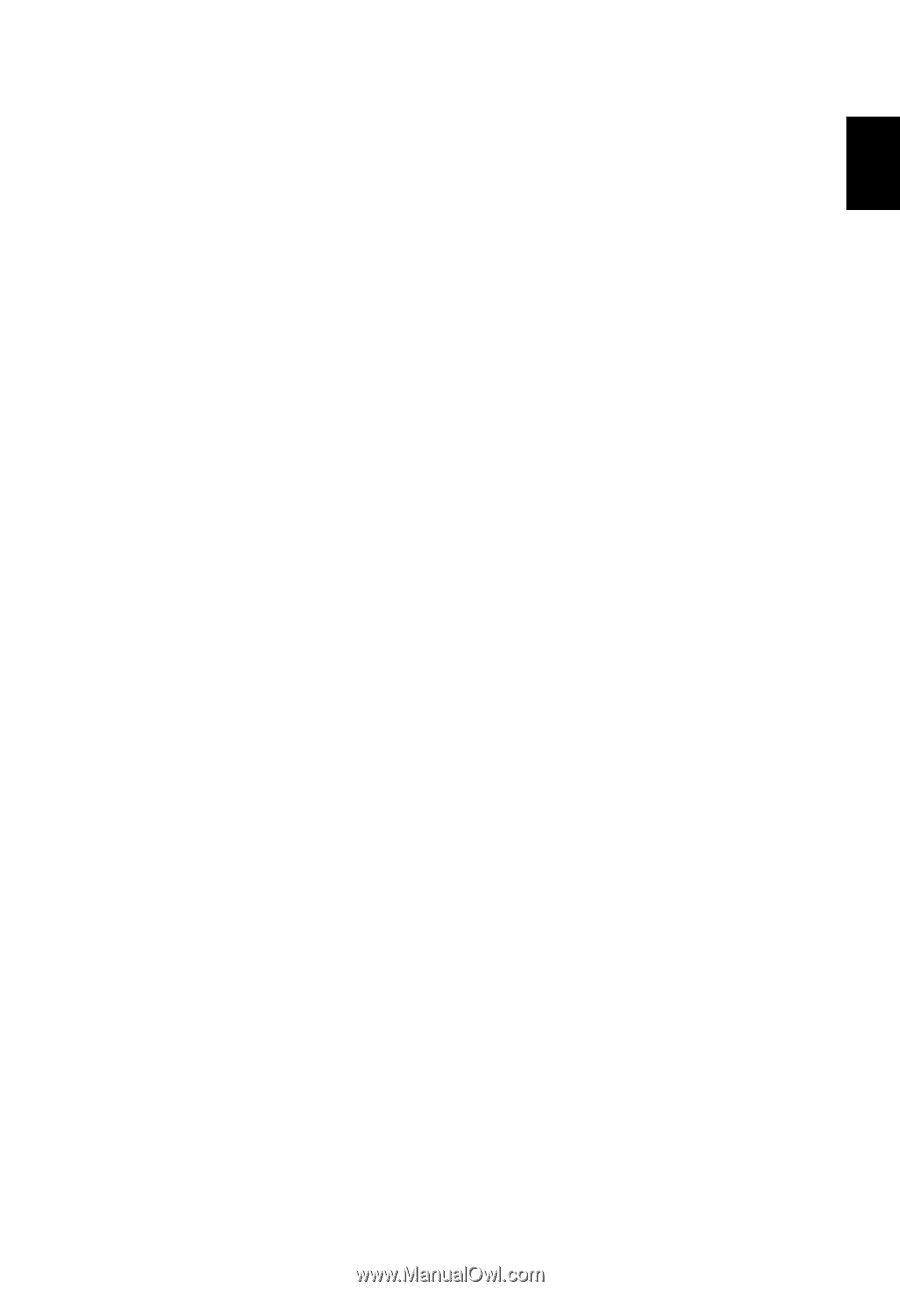
1
English
Acer Projector Gateway
Introduction
The Acer Projector Gateway (APG) is a smart, integrated system that enhances
presentations via your Acer projector. The APG provides versatile source
connectivity, the latest eProjection Management tools, support for video
playback via the built-in decoder and more.
APG features:
•
High-performance wireless projection via a built-in access point featuring a
lossless CODEC or an RJ-45 port for wired connections.
•
Playback of any audio content through the projector's built-in speakers for
added effect.
•
Visitors can easily launch Acer eProjection Management automatically by
inserting the Acer Plug-and-Show token (using the Windows autorun
function) into the source’s USB port, or by installing the software via an
Internet browser. A driver disc is not required.
•
Presents a user-friendly graphic interface for simple setup and operation.
•
Allows presenters to connect to the Internet or corporate Intranet to
retrieve interactive content during presentations.
•
Supports up to four presentations at the same time under split-screen
projection mode.
•
Supports remote control functions for projector operation.
•
Makes wireless or wired connections via 802.11b/g, 802.11b/g/n or an
Ethernet 10/100-based network.
•
Acer Projector Gateway Web Management enables a web-based control of
Acer projector for both Windows and Mac OS.
•
Wireless network security (WEP, WPA-PSK, WPA2-PSK).
•
MobiShow technology allows wireless projection from a Wi-Fi-enabled
smartphone.
•
Acer Multiple Projector Control Center is a PC utility which allows one PC
to control all projectors that are connected to a LAN.
•
Crestron compliance.
•
Media playback via a USB port.