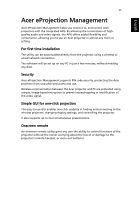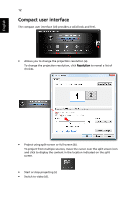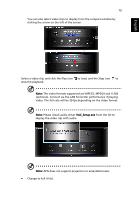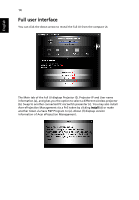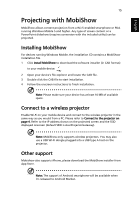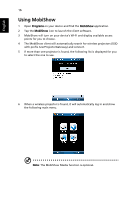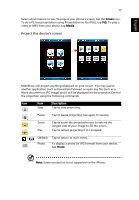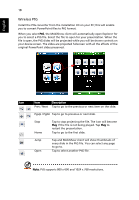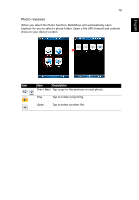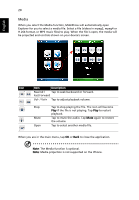Acer U5200 W5 manual for LAN model - Page 16
Using MobiShow
 |
View all Acer U5200 manuals
Add to My Manuals
Save this manual to your list of manuals |
Page 16 highlights
English 16 Using MobiShow 1 Open Programs on your device and find the MobiShow application. 2 Tap the MobiShow icon to launch the client software. 3 MobiShow will turn on your device's Wi-Fi and display available access points for you to choose. 4 The MobiShow client will automatically search for wireless projectors (SSID with prefix AcerProjectorGateway) and connect. 5 If more than one projector is found, the following list is displayed for you to select the one to use. 6 When a wireless projector is found, it will automatically log in and show the following main menu. Note: The MobiShow Media function is optional.
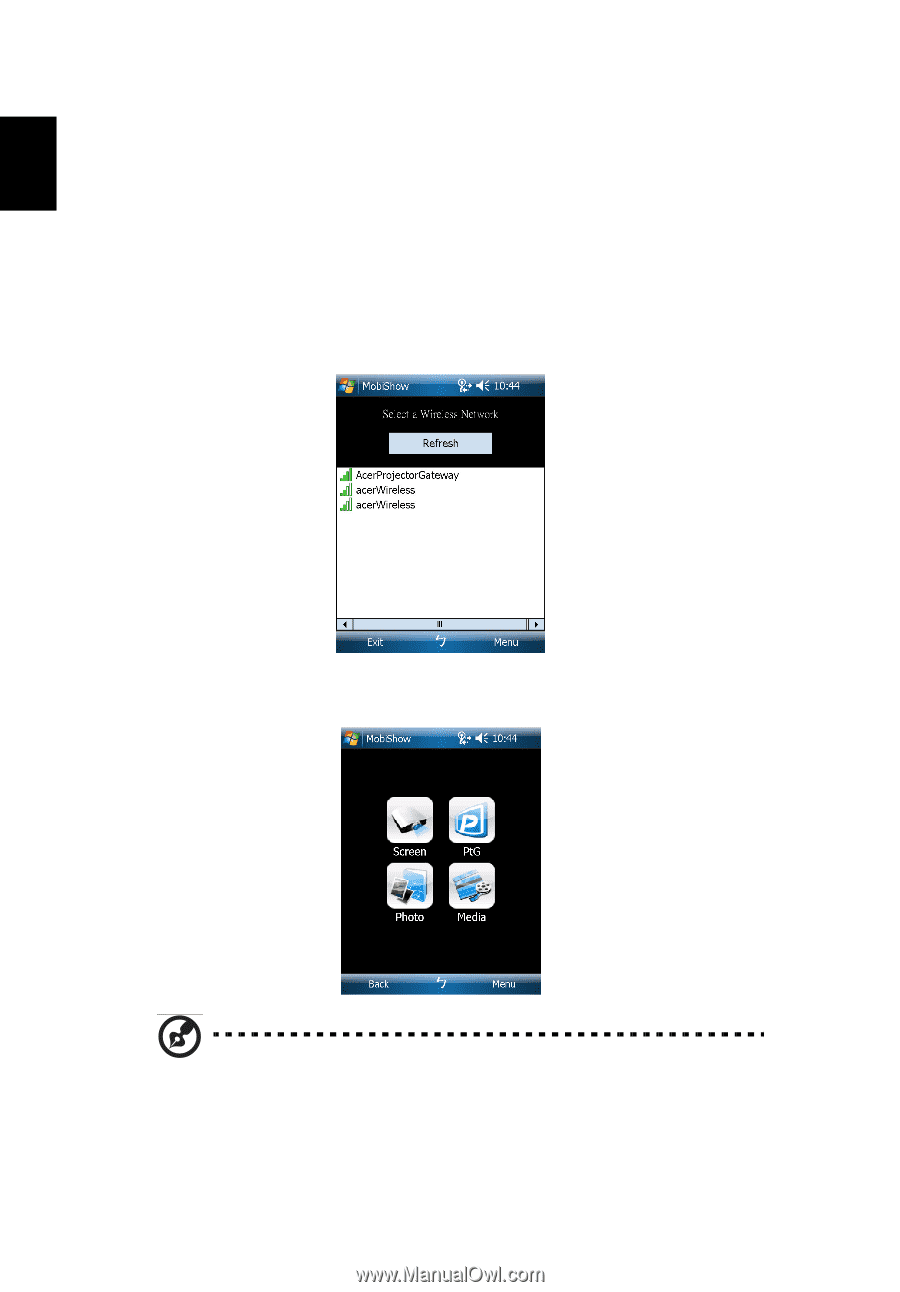
16
English
Using MobiShow
1
Open
Programs
on your device and find the
MobiShow
application.
2
Tap the
MobiShow
icon to launch the client software.
3
MobiShow will turn on your device’s Wi-Fi and display available access
points for you to choose.
4
The MobiShow client will automatically search for wireless projectors (SSID
with prefix AcerProjectorGateway) and connect.
5
If more than one projector is found, the following list is displayed for you
to select the one to use.
6
When a wireless projector is found, it will automatically log in and show
the following main menu.
Note
: The MobiShow Media function is optional.