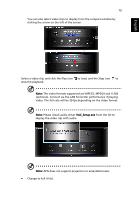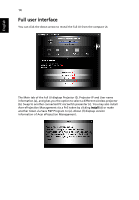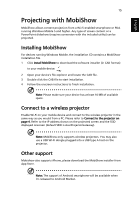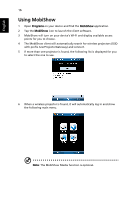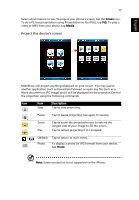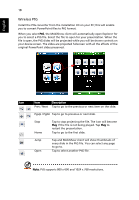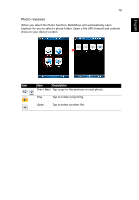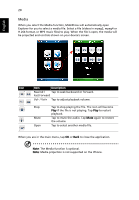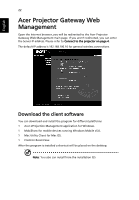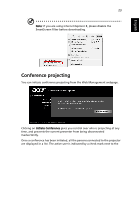Acer U5200 W5 manual for LAN model - Page 18
Wireless PtG, Prev / Next
 |
View all Acer U5200 manuals
Add to My Manuals
Save this manual to your list of manuals |
Page 18 highlights
English 18 Wireless PtG Install the PtG converter from the installation CD on your PC; this will enable you to convert PowerPoint files to PtG format. When you select PtG, the MobiShow client will automatically open Explorer for you to select a PtG file. Select the file to open for your presentation. When the file is open, the PtG slides will be projected while you will be shown controls on your device screen. The slides are projected fullscreen with all the effects of the original PowerPoint slides preserved. Icon Item Description Prev / Next Tap to go to the previous or next item on the slide. PgUp / PgDn Tap to go to previous or next slide. Stop Home Tap to stop projecting the file. The icon will become Play if the file is not being played. Tap Play to restart the presentation. Tap to go to the first slide. Jump Open Tap and MobiShow client will show thumbnails of every slide in the PtG file. You can select any page to go to. Tap to select another PtG file. Note: PtG supports 800 x 600 and 1024 x 768 resolutions.