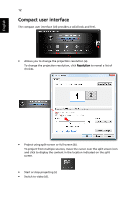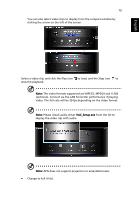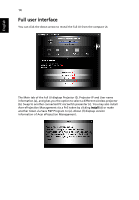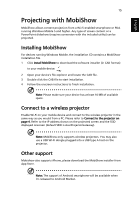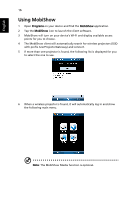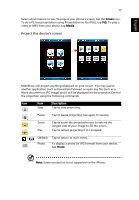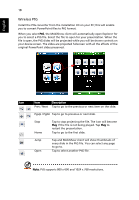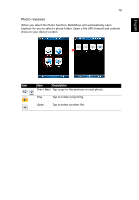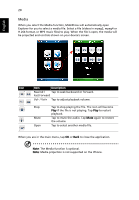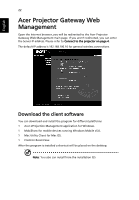Acer U5200 W5 manual for LAN model - Page 17
Project the device's screen, Screen, Media, Photo
 |
View all Acer U5200 manuals
Add to My Manuals
Save this manual to your list of manuals |
Page 17 highlights
English 17 Select which feature to use. To project your phone's screen, tap the Screen icon. To do a PC-less presentation using Presentation-to-Go (PtG), tap PtG. To play a video or MP3 from your device, tap Media. Project the device's screen MobiShow will project anything displayed on your screen. You may launch another application (such as PowerPoint Viewer) or open any file (such as a Word document or JPG image) and it will be displayed via the projector. Control the projection using the following commands: Icon Item Description Stop Tap to stop projecting. Pause Tap to pause projecting; tap again to resume. Zoom Play Tap to zoom the projected screen to extend the longest side of your image to fill the screen. Tap to restart projecting if it is stopped. / OK/Back Tap to return to main menu. Photo To display a photo (in JPG format) from your device, tap Photo. Note: Screen projection is not supported on the iPhone.