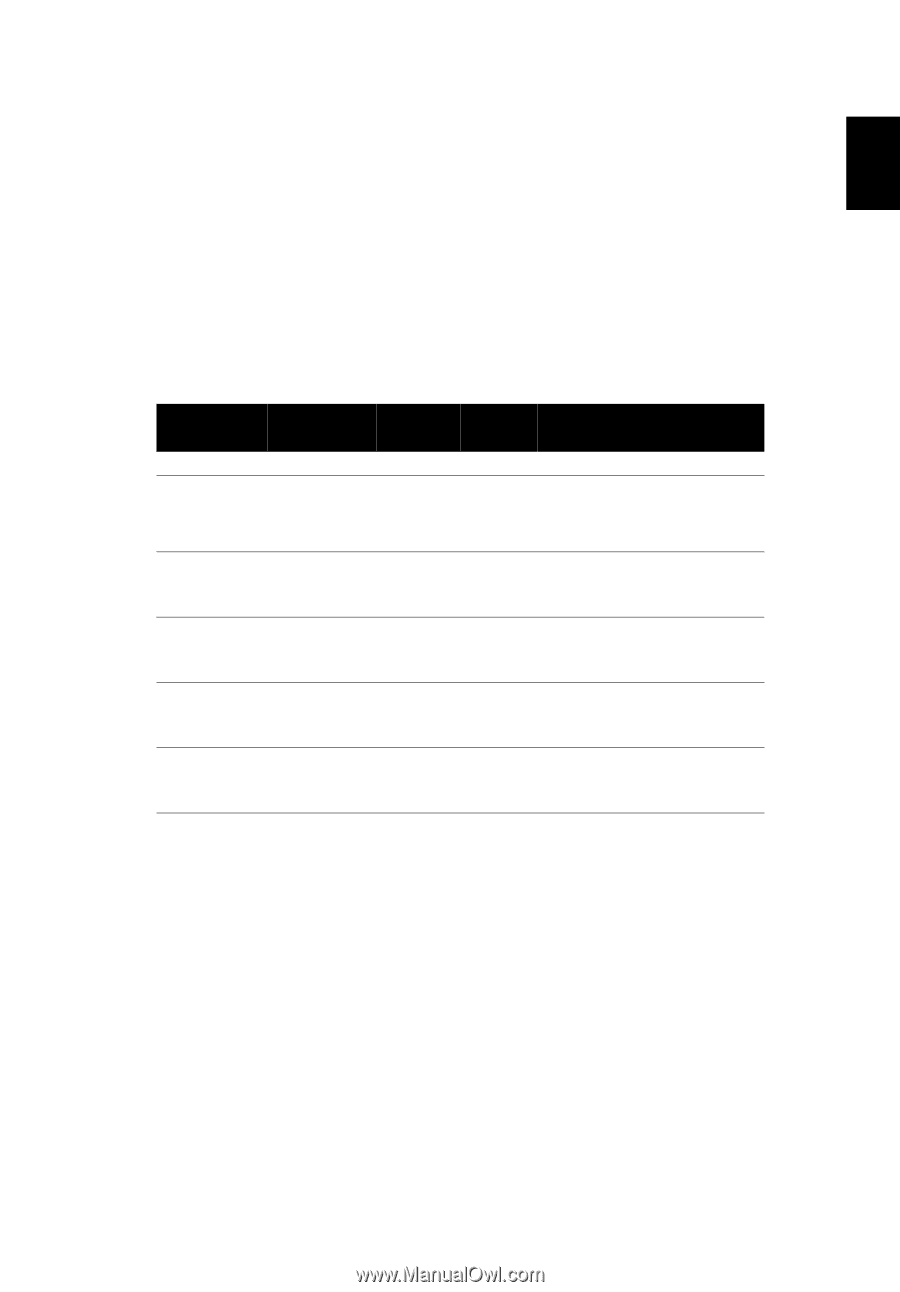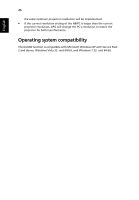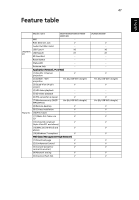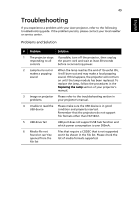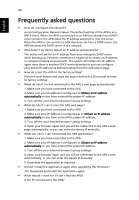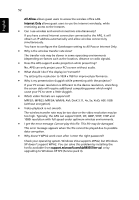Acer U5200 W5 manual for LAN model - Page 51
Start, Control Panel, Security Center, Windows Firewall, Exceptions, Windows, Firewall
 |
View all Acer U5200 manuals
Add to My Manuals
Save this manual to your list of manuals |
Page 51 highlights
51 English Are there any personal firewalls enabled? Due to your network or firewall settings, the client application may not be able to connect to the projector server. Please make sure the settings allow the application to be able to communicate with the server. To enable wireless projection, your personal firewall needs to allow the APG application to pass through. Due to your firewall settings, the client application may not be able to establish a connection for video streaming. Please make sure the firewall settings allow the application to communicate with the server (inbound TCP port: 1041). • What are the possible connection combinations? APG connection WLAN WLAN WLAN + Wired WLAN + Wired Wired Wired System WLAN WLAN + Wired WLAN WLAN + Wired Wired Other access point Projector Internet Remark V X 192.168.100.10 V V 192.168.100.10 Please execute the application first if you need to access the Internet. V V By LAN DHCP address Please enter the IP address on the welcome screen. V V By LAN DHCP address Please enter the IP address on the welcome screen. V V By LAN DHCP address Please enter the IP address on the welcome screen. V V By LAN DHCP address Please enter the IP address on the welcome screen. • How do I register the APG on the firewall exceptions list for Windows XP SP2? 1. Click Start > Control Panel. 2. Click Security Center > Windows Firewall when the Control Panel window opens. 3. Click the Exceptions tab and then Add Program... when the Windows Firewall window opens. 4. Click Acer Projector Gateway to allow connection with external devices under Programs when the Add a Program window opens. • What is the Gatekeeper? The Gatekeeper is designed to ensure enterprise network security for the APG. All Block blocks guest users from wireless access to the office LAN.