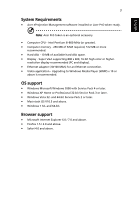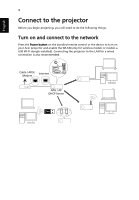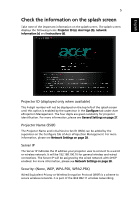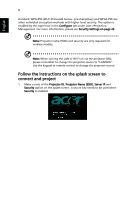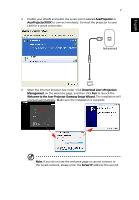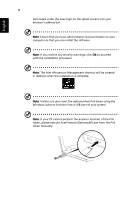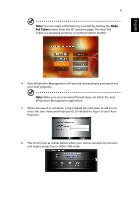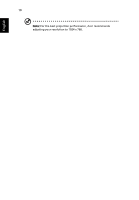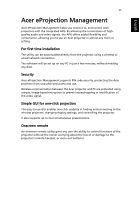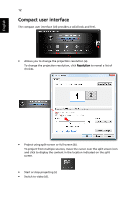Acer U5200 W5 manual for LAN model - Page 7
Internet
 |
View all Acer U5200 manuals
Add to My Manuals
Save this manual to your list of manuals |
Page 7 highlights
English 7 2 Enable your WLAN and select the access point labeled AcerProjector or AcerProjectorXXXX to connect wirelessly. Connect the projector to your LAN for a wired connection. Internet 3 Open the Internet browser (see note). Click Download Acer eProjection Management on the welcome page, and then click Run to launch the Welcome to the Acer Projector Gateway Setup Wizard. The installation will proceed automatically. Make sure the installation is complete. Note: If you do not see the welcome page or cannot connect to the wired network, please enter the Server IP address (the second
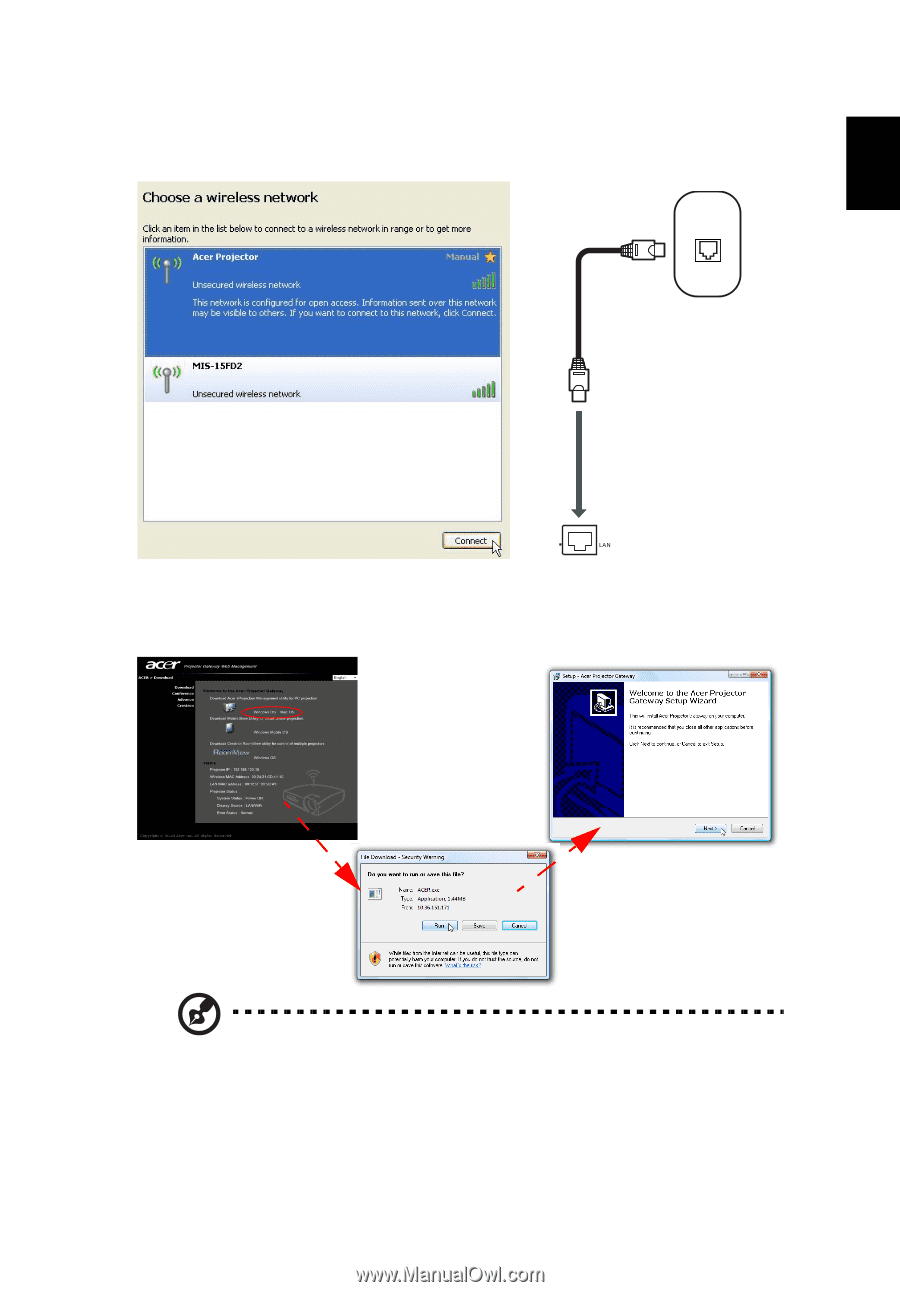
7
English
2
Enable your WLAN and select the access point labeled
AcerProjector
or
AcerProjectorXXXX
to connect wirelessly. Connect the projector to your
LAN for a wired connection.
3
Open the Internet browser (see note). Click
Download Acer eProjection
Management
on the welcome page, and then click
Run
to launch the
Welcome to the Acer Projector Gateway Setup Wizard
. The installation will
proceed automatically. Make sure the installation is complete.
Note
: If you do not see the welcome page or cannot connect to
the wired network, please enter the
Server IP
address (the second
Internet