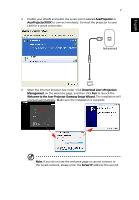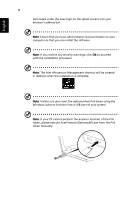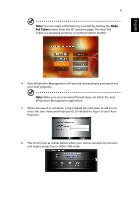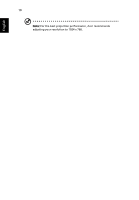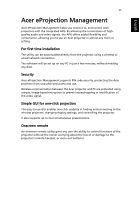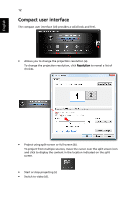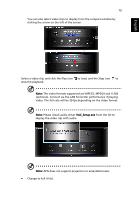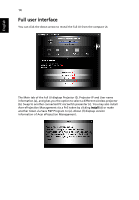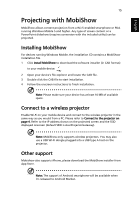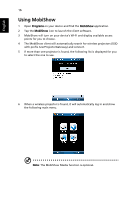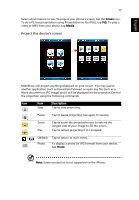Acer U5200 W5 manual for LAN model - Page 12
Compact user interface
 |
View all Acer U5200 manuals
Add to My Manuals
Save this manual to your list of manuals |
Page 12 highlights
English 12 Compact user interface The compact user interface (UI) provides a solid look and feel. • Allows you to change the projection resolution (a). To change the projection resolution, click Resolution to reveal a list of choices. • Project using split-screen or full-screen (b). To project from multiple sources, move the cursor over the split screen icon and click to display the content in the location indicated on the split screen. • Start or stop projecting (c) • Switch to video (d).

12
English
Compact user interface
The compact user interface (UI) provides a solid look and feel.
•
Allows you to change the projection resolution (a).
To change the projection resolution, click
Resolution
to reveal a list of
choices.
•
Project using split-screen or full-screen (b).
To project from multiple sources, move the cursor over the split screen icon
and click to display the content in the location indicated on the split
screen.
•
Start or stop projecting (c)
•
Switch to video (d).