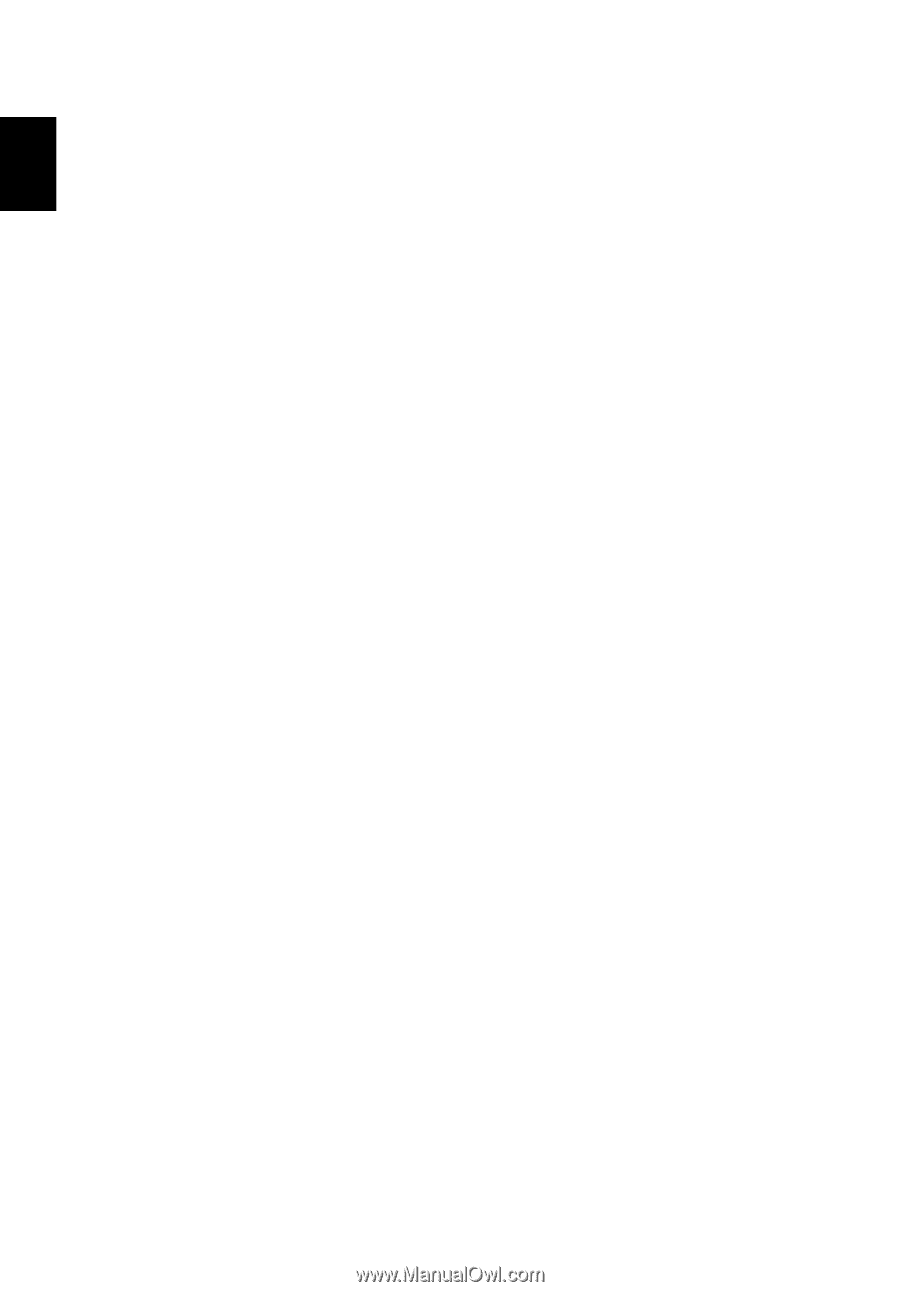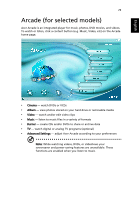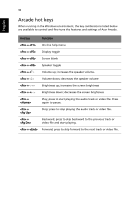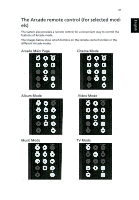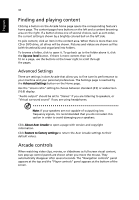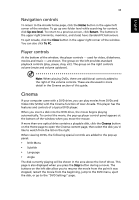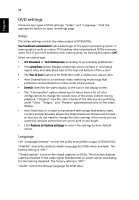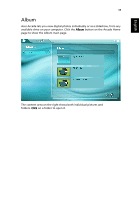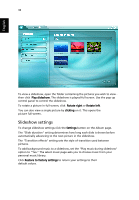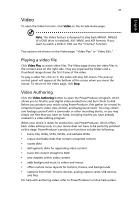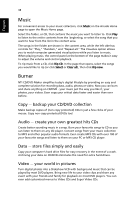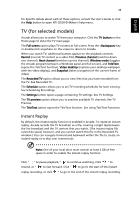Acer Aspire 3000 Aspire 3000 / 5000 User's Guide - Page 42
DVD settings, Video, Language - video card
 |
View all Acer Aspire 3000 manuals
Add to My Manuals
Save this manual to your list of manuals |
Page 42 highlights
English 34 DVD settings There are two types of DVD settings: "Video" and "Language." Click the appropriate button to open its settings page. Video The Video settings control the video output of DVDs/VCDs. Use hardware acceleration takes advantage of the special processing power in some graphics cards to reduce CPU loading when playing back DVDs and some video files. If you have problems with video quality, try turning this option Off. Select an output type: • 4:3 Standard or 16:9 Widescreen according to your display preferences • The Letterbox option displays widescreen movie content in its original aspect ratio and adds black bars at the top and bottom of the screen. • The Pan & Scan feature is for DVD titles with a widescreen aspect ratio. • Acer CinemaVision is a nonlinear video stretching technology that produces minimal distortion in the center of the picture. • Stretch stretches the video display to the size of the display screen. • The "Color profile" option allows you to select from a list of color configurations to change the overall color of the video content during playback. "Original" uses the color scheme of the disk you are watching, while "Vivid," "Bright," and "Theatre" add enhanced color to the video display. • Acer ClearVision is a video enhancement technology that detects video content and dynamically adjusts the brightness/contrast/saturation levels so that you do not need to change the color settings if the movie you are watching contains scenes that are overly dark or too bright. • Click Restore to factory settings to return the settings to their default values. Language The "Language settings" control the audio and subtitle output of DVDs/VCDs. "Subtitle" selects the default subtitle language for DVDs when available. The factory setting is "Off." "Closed caption" turns on the closed captions on DVDs. This function displays captions encoded in the video signal that describe on screen action and dialog for the hearing impaired. The factory setting is "Off." "Audio" selects the default language for DVD titles.