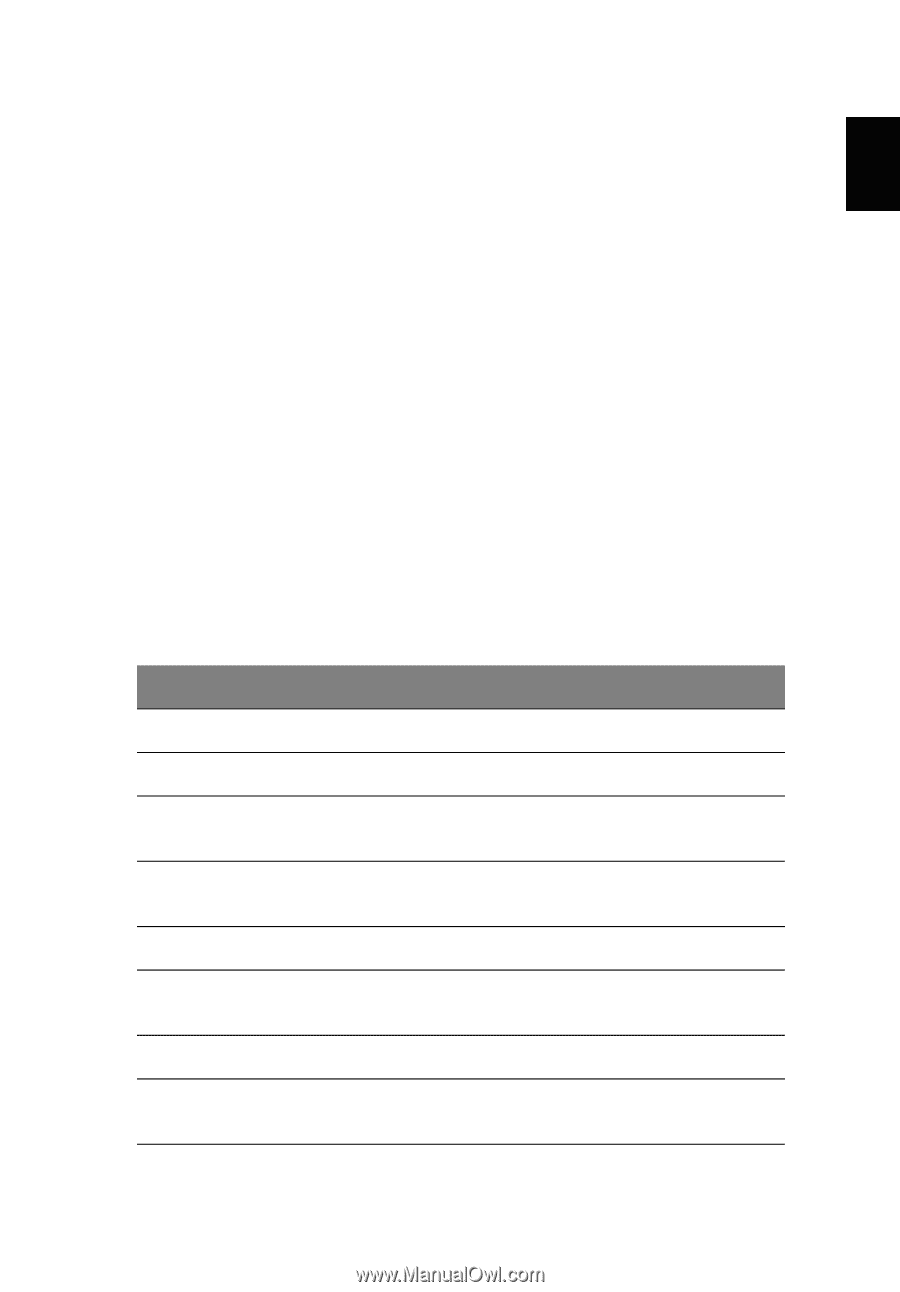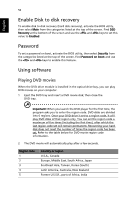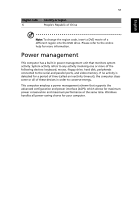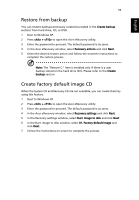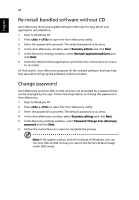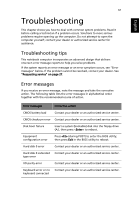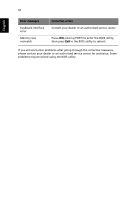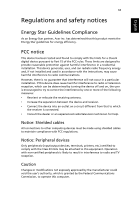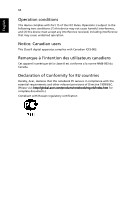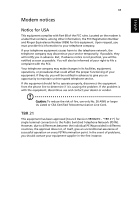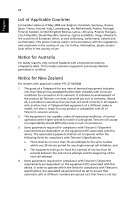Acer Aspire 3000 Aspire 3000 / 5000 User's Guide - Page 69
Troubleshooting, Troubleshooting tips, Error messages - cmos battery
 |
View all Acer Aspire 3000 manuals
Add to My Manuals
Save this manual to your list of manuals |
Page 69 highlights
61 English English Troubleshooting This chapter shows you how to deal with common system problems. Read it before calling a technician if a problem occurs. Solutions to more serious problems require opening up the computer. Do not attempt to open the computer yourself; contact your dealer or authorized service center for assistance. Troubleshooting tips This notebook computer incorporates an advanced design that delivers onscreen error message reports to help you solve problems. If the system reports an error message or an error symptom occurs, see "Error messages" below. If the problem cannot be resolved, contact your dealer. See "Requesting service" on page 27. Error messages If you receive an error message, note the message and take the corrective action. The following table lists the error messages in alphabetical order together with the recommended course of action. Error messages Corrective action CMOS battery bad Contact your dealer or an authorized service center. CMOS checksum error Contact your dealer or an authorized service center. Disk boot failure Insert a system (bootable) disk into the floppy drive (A:), then press to reboot. Equipment configuration error Press (during POST) to enter the BIOS utility; then press Exit in the BIOS utility to reboot. Hard disk 0 error Contact your dealer or an authorized service center. Hard disk 0 extended Contact your dealer or an authorized service center. type error I/O parity error Contact your dealer or an authorized service center. Keyboard error or no Contact your dealer or an authorized service center. keyboard connected