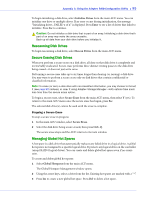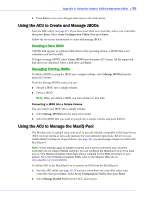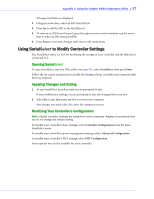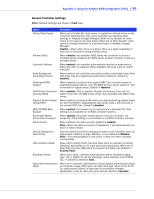Adaptec 3405 User Guide - Page 100
Locating Disk Drives, Identifying Disk Drives, Enter, Disk Utilities, Format Disk, Verify Disk Media
 |
UPC - 760884155028
View all Adaptec 3405 manuals
Add to My Manuals
Save this manual to your list of manuals |
Page 100 highlights
Appendix C: Using the Adaptec RAID Configuration Utility ● 100 To format or verify a disk drive: 1 Start the ARC utility (see page 92). 2 Select the controller you want, then press Enter. 3 Select Disk Utilities. 4 Select the disk drive you want, then press Enter. 5 Select Format Disk or Verify Disk Media. Locating Disk Drives Note: This feature is only available with disk drives that have an activity LED. You can use the Identify Drive feature to physically locate a disk drive by blinking the LED. To locate a disk drive: 1 Start the ARC utility (see page 92). 2 Select the controller you want, then press Enter. 3 Select Disk Utilities. 4 Select the disk drive you want, then press Enter. 5 Select Identify Drive, then press Enter. 6 When you have finished locating your disk drive, press any key to stop the blinking. Identifying Disk Drives You can identify disk drives by viewing the list of disk drives on your system. Only physical drives that display during POST are shown. To identify a disk drive: 1 Start the ARC utility (see page 92). 2 Select the controller you want, then press Enter. 3 Select Disk Utilities. The Disk Utilities view will provide you with the following information: Location CN1=DEV1 Box0=Slot0 Exp0=phy0 Model Rev# The manufacturer The revision information. number of the disk drive. Speed Size The speed of the The size of the disk drive. disk drive. The location information of a disk drive is determined by three types of connections: ● Direct attached drives-The connection is determined by the cable connected to a device, for example CN1 (connector 1) is connected to DEV1 (device 1). For more information, see Direct-attach Connections on page 79.