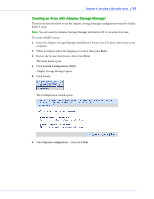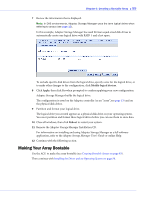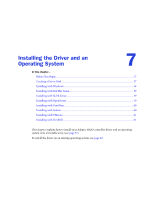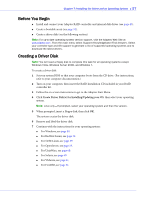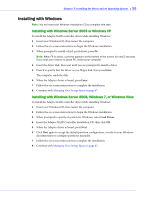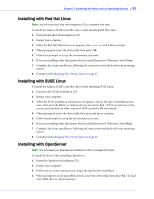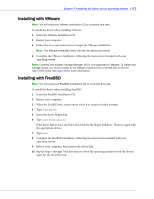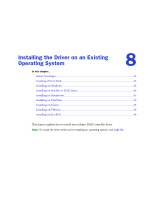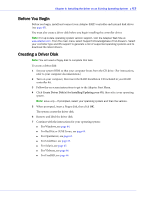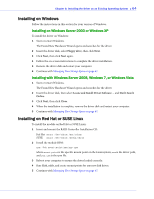Adaptec 3405 User Guide - Page 59
Installing with Red Hat Linux, Installing with OpenServer, Managing Your Storage Space
 |
UPC - 760884155028
View all Adaptec 3405 manuals
Add to My Manuals
Save this manual to your list of manuals |
Page 59 highlights
Chapter 7: Installing the Driver and an Operating System ● 59 Installing with Red Hat Linux Note: You will need your Red Hat Installation CD to complete this task. To install the Adaptec RAID controller driver while installing Red Hat Linux: 1 Insert the first Red Hat Installation CD. 2 Restart your computer. 3 When the Red Hat Welcome screen appears, type linux dd at the Boot: prompt. 4 When prompted, insert the driver disk, then select OK. 5 Follow the prompts to set up the environment you want. 6 If you are installing other third-party devices, install them now. Otherwise, select Done. 7 Complete the Linux installation, following the instructions included with your operating system. 8 Continue with Managing Your Storage Space on page 67. Installing with SUSE Linux To install the Adaptec RAID controller driver while installing SUSE Linux: 1 Insert the first SUSE Installation CD. 2 Restart your computer. 3 When the SUSE installation selection screen appears, choose the type of installation you want, then press the F6 key to indicate the use of a driver disk. (If F6 is not shown on the screen, you may have an older version of SUSE; press the Alt key instead.) 4 When prompted, insert the driver disk, then press any key to continue. 5 Follow the prompts to set up the environment you want. 6 If you are installing other third-party devices, install them now. Otherwise, select Back. 7 Complete the Linux installation, following the instructions included with your operating system. 8 Continue with Managing Your Storage Space on page 67. Installing with OpenServer Note: You will need your OpenServer Installation CD to complete this task. To install the driver when installing OpenServer: 1 Insert the OpenServer Installation CD. 2 Restart your computer. 3 Follow the on-screen instructions to begin the OpenServer installation. 4 When prompted to load more HBA drivers, insert the driver disk, then select Yes. (To load more HBA drivers, repeat this step.)