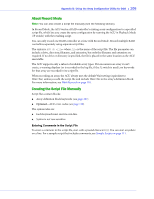Adaptec 3405 User Guide - Page 104
Getting Started, Working in the ACU Using Menus, Enter
 |
UPC - 760884155028
View all Adaptec 3405 manuals
Add to My Manuals
Save this manual to your list of manuals |
Page 104 highlights
Appendix D: Using the Array Configuration Utility for DOS ● 104 Getting Started Note: You need a bootable floppy disk to complete this task. The ACU for DOS runs from a floppy disk which you can create using the RAID Installation CD that came in your Adaptec RAID controller kit. To create the ACU floppy disk: 1 Insert your RAID Controller Installation CD into the CD drive, then browse to this file: packages/firmware/controllermodel/acu.exe Where controllermodel is the model number of your Adaptec RAID controller. 2 Insert a bootable floppy disk and copy the acu.exe file to it. 3 Continue in one of two ways: ● Work in the ACU using menus (see the following section) ● Run the ACU using scripts (see page 105) Working in the ACU Using Menus To work in the ACU using menus: 1 Insert the ACU floppy disk (see Getting Started above), then start or restart your computer. The computer boots to the DOS command line. 2 Type ACU on the command line, then press Enter. The ACU is menu-based and instructions for completing tasks appear on-screen. Menus can be navigated using the arrow, Enter, Esc, and other keys on your keyboard. For more information about completing tasks, see Using the ACU to Create and Manage Arrays on page 92.