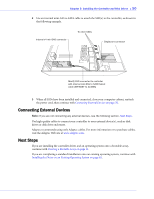Adaptec 3405 User Guide - Page 45
Installing a RAID Controller with Zero Maintenance Cache Protection, Optional - raid card
 |
UPC - 760884155028
View all Adaptec 3405 manuals
Add to My Manuals
Save this manual to your list of manuals |
Page 45 highlights
Chapter 5: Installing the Controller and Disk Drives ● 45 6 Optional-Connect your RAID controller's I2C connector (not available on all models) to an I2C connector on an internal backplane or enclosure, using an I2C cable. For more connection details, see About Your RAID Controller on page 17. 7 Prepare and install your internal disk drives, following the instructions in Connecting Disk Drives to Your Controllers on page 46. If you are not installing internal disk drives, close your computer cabinet, reattach the power cord, then continue with Connecting External Devices on page 50. Installing a RAID Controller with Zero Maintenance Cache Protection Warning: Do not attempt to connect a Battery Backup Module (see page 19) to an Adaptec RAID controller with Zero Maintenance Cache Protection. The battery module can overheat and may even explode! 1 Turn off your computer and disconnect the power cord. Open the cabinet, following the manufacturer's instructions. 2 Select an available PCIe expansion slot that's compatible with your RAID controller and remove the slot cover, as shown at right. (PCIe bus compatibility is marked to the controller figures in About Your RAID Controller on page 17.) ! Caution: Touch a grounded metal object before handling the RAID controller. 3 As shown at right, insert the RAID controller into the expansion slot and press down gently but firmly until it clicks into place. When installed properly, the RAID controller should appear level with the expansion slot. 4 Secure the bracket in the expansion slot, using the retention device (for instance, a screw or lever) supplied with your computer. 5 Attach the zero maintenance cap card (ZMM-100CC) to the RAID controller by inserting the connector into the socket on the ZMM-100DB daughterboard, as shown at right. The connector attaches to the socket in only one direction. 6 Choose a location on the chassis or in the system to fix the tethered cap card using the included tie-backs such that (i) the cable (18.5") reaches the mating location on the RAID controller when the controller is installed in the expansion slot; (ii) wiring is routed and secured so that it does not contact any moving parts (fans, for instance); and (iii) the cap card is protected from excessive heat.