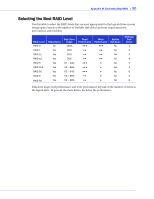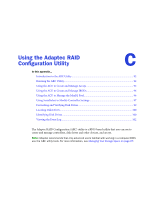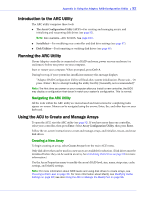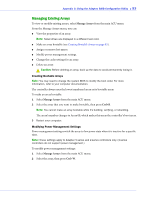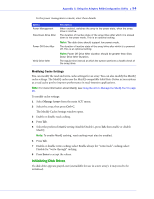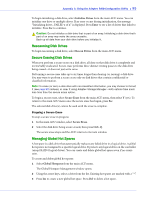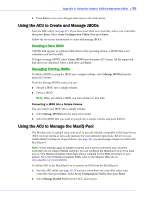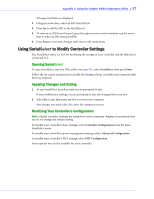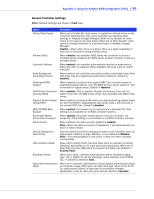Adaptec 3405 User Guide - Page 95
Rescanning Disk Drives, Secure Erasing Disk Drives, Stopping a Secure Erase - replace failed drive
 |
UPC - 760884155028
View all Adaptec 3405 manuals
Add to My Manuals
Save this manual to your list of manuals |
Page 95 highlights
Appendix C: Using the Adaptec RAID Configuration Utility ● 95 To begin initializing a disk drive, select Initialize Drives from the main ACU menu. You can initialize one drive or multiple drives. If an error occurs during initialization, the message "Initializing drives...FAILED x of n" is displayed. Press Enter to see a list of drives that failed to initialize. Press Esc to continue. ! Caution: Do not initialize a disk drive that is part of an array. Initializing a disk drive that's part of an array may make the array unusable. Back up all data from your disk drive before you initialize it. Rescanning Disk Drives To begin rescanning a disk drive, select Rescan Drives from the main ACU menu. Secure Erasing Disk Drives When you perform a secure erase on a disk drive, all data on that disk drive is completely and irretrievably eradicated. Secure erase performs three distinct writing passes to the disk drive being erased-it does not just write zeros. Performing a secure erase takes up to six times longer than clearing (or zeroing) a disk drive. You may want to perform a secure erase only on disk drives that contain confidential or classified information. Note: To erase (or zero) a disk drive with non-classified information, you may choose to format it (see page 99) instead, or clear it using Adaptec Storage Manager-both options take much less time than the secure erase option. To begin a secure erase, select Secure Erase from the main ACU menu, then select Y (yes). To return to the main ACU menu once the secure erase has begun, press Esc. The selected disk drive(s) cannot be used until the erase is complete. Stopping a Secure Erase To stop a secure erase in progress: 1 In the main ACU window, select Secure Erase. 2 Select the disk drive being secure erased, then press Ctrl+Q. The secure erase stops and the ACU returns to its main window. Managing Global Hot Spares A hot spare is a disk drive that automatically replaces any failed drive in a logical drive. A global hot spare is not assigned to a specific logical drive. It protects any logical drive on the controller (except RAID 0 logical drives). You can create and delete global hot spares even if no arrays exist. To create and delete global hot spares: 1 Select Global Hotspares from the main ACU menu. The Global Hotspare Management window opens. 2 Using the arrow keys, select a drive from the list. Existing hot spares are marked with a "*". 3 Press Ins to create a new global hot spare. Press Del to delete a hot spare.