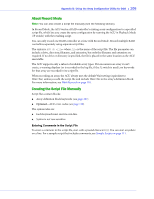Adaptec 3405 User Guide - Page 105
Running the ACU Using Scripts, About Playback Mode
 |
UPC - 760884155028
View all Adaptec 3405 manuals
Add to My Manuals
Save this manual to your list of manuals |
Page 105 highlights
Appendix D: Using the Array Configuration Utility for DOS ● 105 Running the ACU Using Scripts To work in the ACU using scripts: 1 Insert the ACU floppy disk (see page 104), then start or restart your computer. The computer boots to the DOS command line. 2 Type ACU on the command line, specify a script file, and specify either the /P or /R switches listed in the following table. (Don't specify both.) You may also add one or both of the optional switches. Note: Command line syntax is not case sensitive. Switch Description /P Playback Mode-The ACU reads the contents of the specified script file and creates arrays and configures channel settings based on the keywords defined in the script. See page 105. /R Record Mode-The ACU writes a RAID controller's existing array configuration to a specified script file, which lets you create the same configuration by running the ACU in playback mode (/P switch) with the resulting script. See page 106. /L (Optional) Log Filename Switch-If you include this switch, the ACU records its activity and any errors it encounters in the log file. If you do not include this switch, the ACU displays activity and errors on the screen. The file is a standard DOS file, which can include a drive, directory, filename, and extension. Only the filename and extension (.log) are required. If no drive or directory is specified, the file is placed in the same location as the ACU executable. /C (Optional) Controller Number Switch-In systems with more than one controller, this switch specifies which controller to change, where number is the controller number. The default controller number is 0. Note-The number assigned to a particular controller depends on the controller's physical PCI slot and the order in which your system scans its PCI slots. About Playback Mode In this mode, the ACU reads the contents of the specified script file and creates arrays based on the keywords specified in the script. The syntax is ACU /P where file is the name of the script file. The file parameter can include a drive, directory, filename, and extension. If no drive or directory is specified, the script file used should be placed in the same location as the ACU executable. Note: The script file syntax allows only one hot spare to be assigned to an array. Therefore, when recording a RAID 10, the ACU can't map hot spares assigned to the individual mirror sets in the resulting script file. Instead, the ACU creates a single list for all hot spares assigned to the RAID 10. For more information, see Method Keyword on page 109.